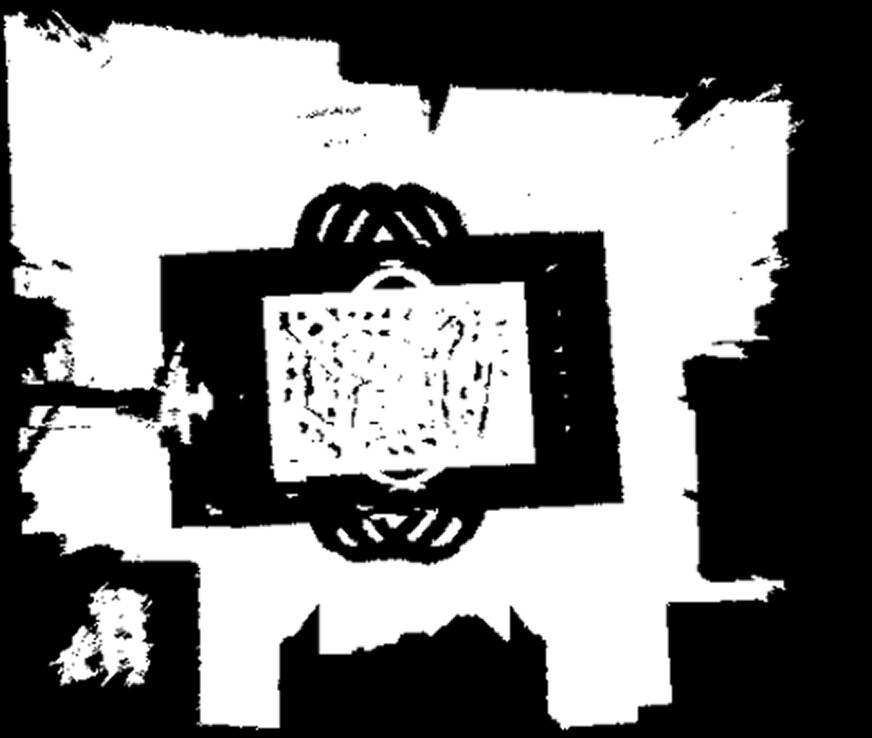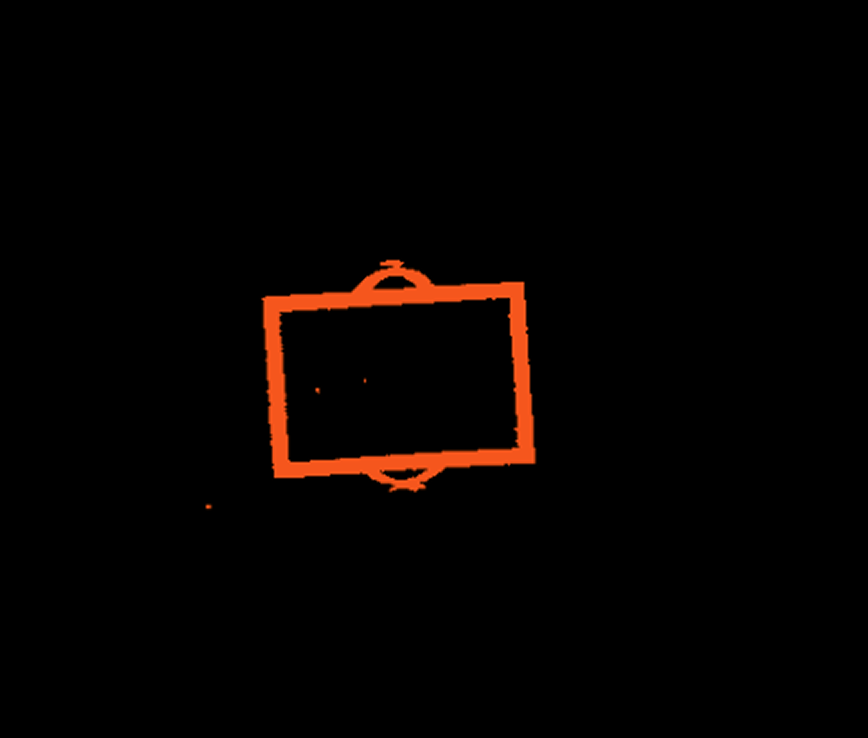🔷Configure 3D ROI
Function Description
Configure and adjust three-dimensional ROI. In the operator’s parameter panel, configure ROI position, size, and orientation through direct input of ROI data or through visual drag operations. When the operator runs, it will use the ROI finally configured in the parameters to crop the input point cloud.
Usage Scenarios
Adjust ROI: Configure ROI through input parameters or visual adjustment, rather than upstream inputs, facilitating debugging or template-based configuration.
Input Output
Input |
Point Cloud: Input point cloud or point cloud list to be cropped. |
|
Output |
ROI Cropped Point Cloud: Point cloud list after cropping with the ROI configured in parameters. 3D ROI: ROI configured in parameters. |
|
Parameter Description
Both have essentially identical core functions and parameters, differing only in the type of point cloud data they process. |
3D ROI
Parameter Description |
Used to define the spatial range and pose of ROI, can input data or perform visual adjustment. |
Parameter Adjustment |
|
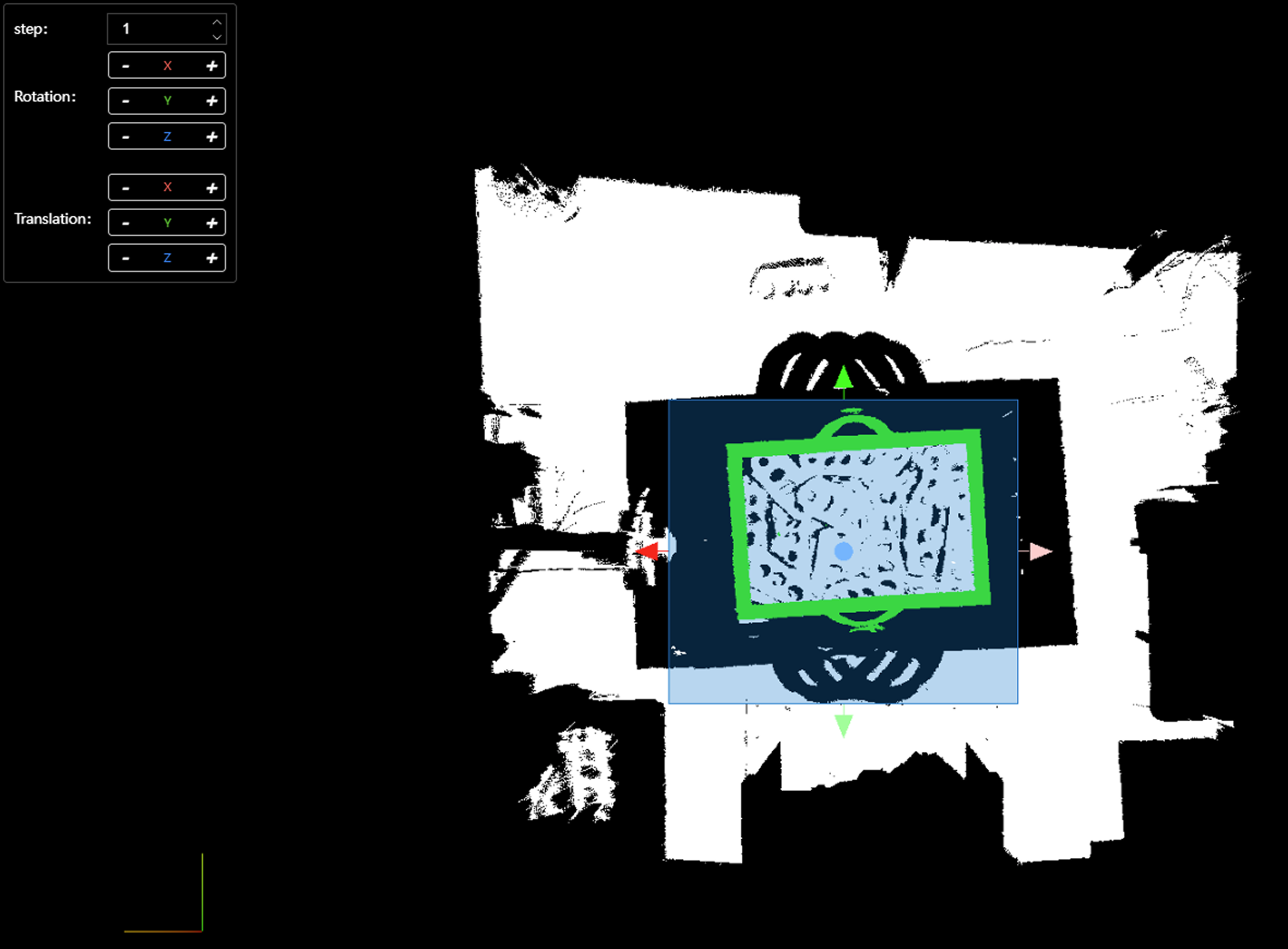
Keep Original Size
Parameter Description |
Controls whether the output point cloud maintains the original input structure. |
Parameter Adjustment |
|
Enable Reverse
Parameter Description |
Reverses the filtering logic. |
Parameter Adjustment |
|
Merge Output Point Cloud
Parameter Description |
When the input contains multiple point clouds, controls whether to merge all filtered results into a single point cloud output. |
Parameter Adjustment |
|