How to Set Parameter Mapping
The parameters set as mapping will be mapped to the Epic Pro crawl configuration interface as graph parameter items, or mapped to subgraphs as subgraph parameters.
Add Parameter Mapping
-
Double-click the operator in the canvas to open the parameter panel.
-
In the parameter panel, check the parameters that need to be mapped.
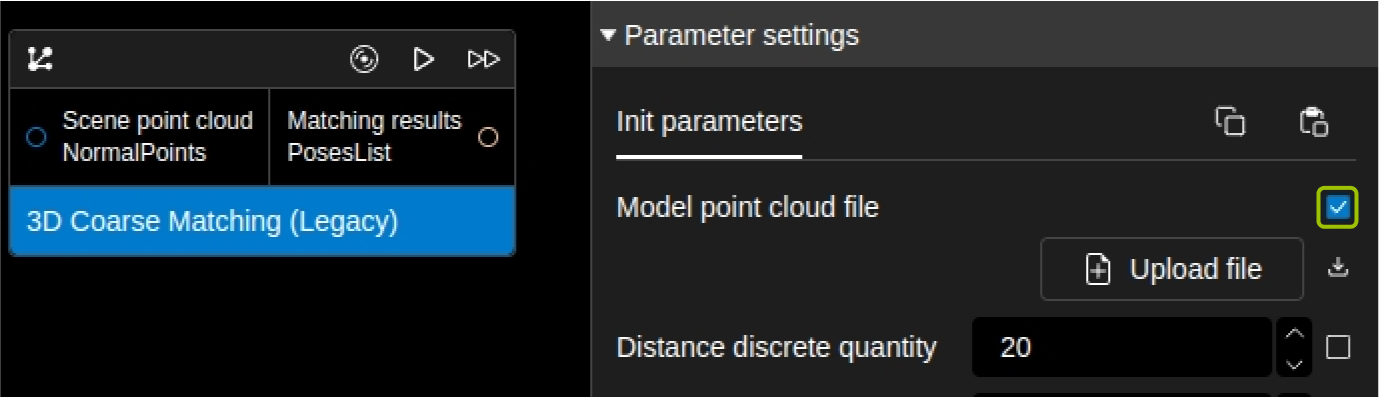
-
Click
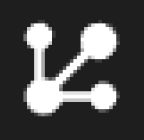 to open the operator parameter mapping table.
to open the operator parameter mapping table.In the pop-up window, you can view all parameter mappings for this operator and modify the mapping names.
Or
Click Parameter Mapping Table in the menu bar to open the parameter mapping table.
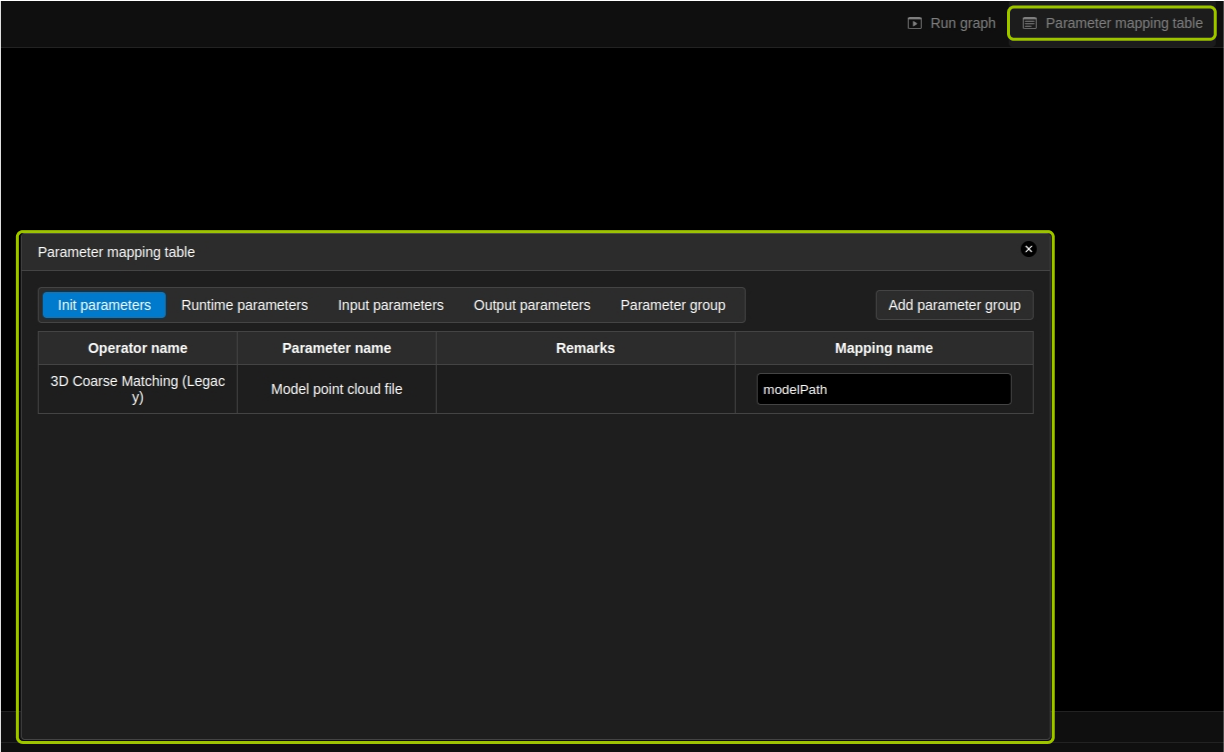
In this table, you can switch to view parameter mappings added under the Initialization Parameters, Runtime Parameters, Input Parameters, and Output Parameters sections.
-
To map parameters to the deep learning model and matching model parameters in the Epic Pro frontend, you need to bind parameter groups. Follow these steps:
-
Click Add Parameter Group
-
In the pop-up window, enter the parameter group name, select the file type, select the corresponding model file, and select the grasp point configuration file
-
Click OK and switch to the Parameter Group section to view
-