Subgraph Operations
In ATOM, subgraphs are composed of multiple operators. Users can generate and name these operator combinations in different scenarios to improve the reusability of the combined operators and the efficiency of graph construction.
How to Create a Subgraph
In an existing graph, you can freely select multiple operators.
-
Hold down the Ctrl key and click the operators you want to select. The selected operator names will turn yellow.
-
After selection, right-click to open the context menu and create the subgraph.
-
In the pop-up window, name the subgraph to create it.
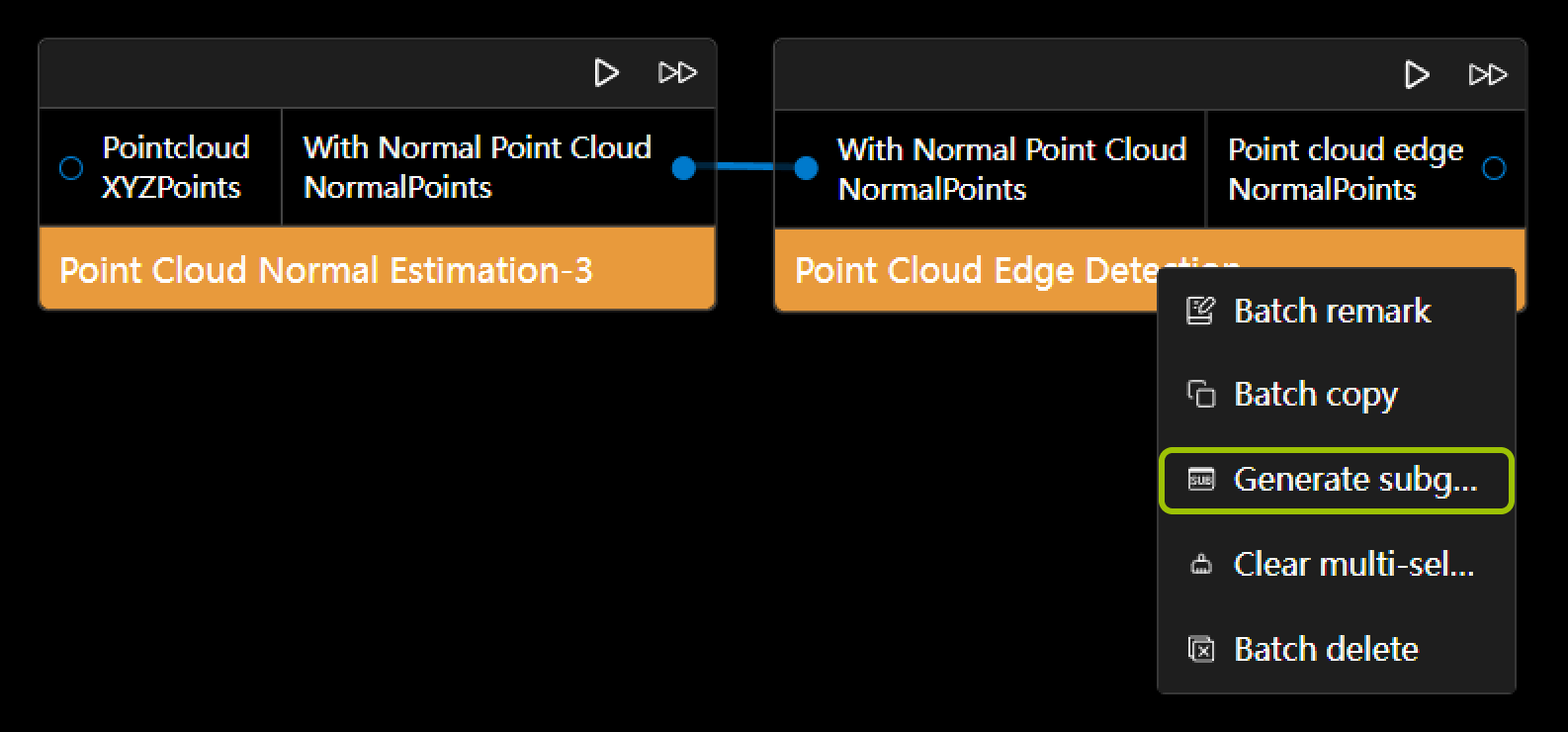
| The generated subgraph will be displayed on the current canvas. This subgraph is only valid for the current graph file. If you need to apply it globally, please save it as a custom subgraph. |
How to Save as a Custom Subgraph
Custom subgraphs help you use operator combinations in a global state. Follow these steps:
-
Find the subgraph you want to save as custom in the current canvas, right-click to open the menu, select "Generate Custom Subgraph" and complete the naming.
-
Click the Subgraph option in the left menu bar, find the subgraph with the corresponding name, and drag it to the canvas to use it.
Edit Subgraph
Both generated subgraphs and saved custom subgraphs can be edited. However, editing only affects the subgraph in the canvas and does not affect the originally saved custom subgraph. Follow these steps:
-
Click the top-left corner of the generated subgraph or customized subgraph
 to enter the subgraph for editing.
to enter the subgraph for editing. -
You can enable the mapping of the operator’s input or output parameters, then return to the operator graph layer to display the input and output nodes within the subgraph.

Delete a Subgraph or Customized Subgraph
To delete a subgraph from the canvas, right-click to open the context menu and select delete. Follow the pop-up prompts to delete it.
To delete a customized global subgraph, click the subgraph section in the left sidebar, right-click the custom subgraph you want to delete, and follow the pop-up prompts to delete it.