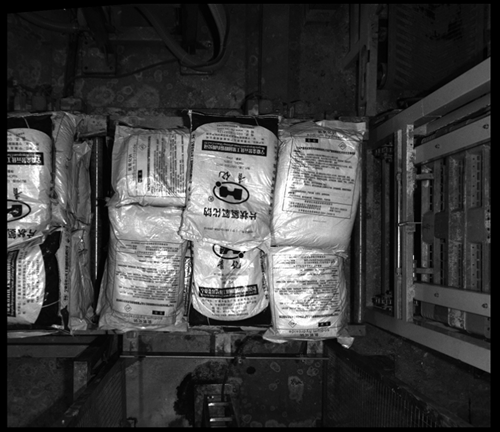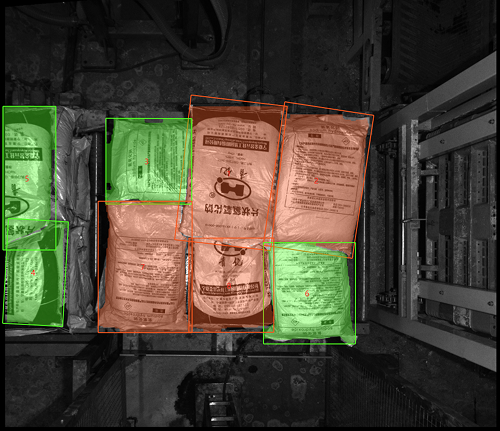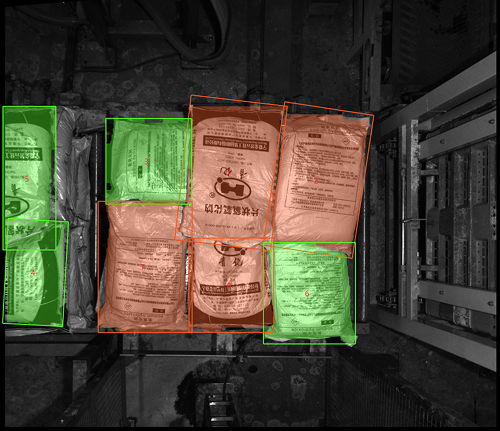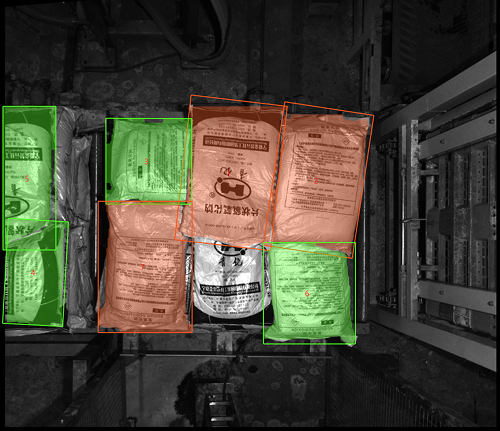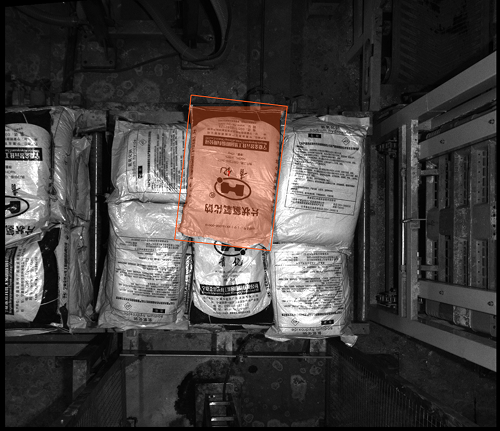🔷Yolo v8/v10 Detection and Segmentation
Functional Description
This operator utilizes advanced YOLOv8 or YOLOv10 deep learning models to perform object detection, instance segmentation, or rotated object detection tasks on input color images, supporting multiple model formats such as .pt, .onnx, and .epicnn.
Usage Scenarios
-
Object Detection: Quickly locate and identify multiple objects in images, outputting their bounding boxes and categories. Suitable for part recognition, defect location, object counting, etc.
-
Instance Segmentation: On the basis of object detection, further generate precise pixel-level segmentation masks (contours) for each identified object instance. Suitable for scenarios requiring precise shape information, such as grasping positioning, area measurement, etc.
-
Rotated Object Detection: Detect objects with arbitrary orientations and output rotated bounding boxes that can tightly enclose the object along with their angles. Suitable for detecting tilted or arbitrarily placed objects.
Input Output
Input |
Image: Color image that needs detection or segmentation (must be RGB format). Currently only supports single image input. |
|
Output |
Detection Results: List containing detection/segmentation results. |
|
Parameter Description
|
Weight File
Parameter Description |
Specifies the YOLO model weight file for inference. Supports PyTorch (.pt), ONNX (.onnx), and epicnn (.epicnn) formats. Must select a valid model file. |
Parameter Adjustment |
Select appropriate model file based on task requirements.
|
Enable GPU
Parameter Description |
Choose whether to use GPU for model inference computation. If checked, ensure the computer has an available NVIDIA graphics card and corresponding CUDA environment. |
Parameter Adjustment |
Checking this option can significantly improve processing speed, especially for large models or high-resolution images.
|
Inference Type
Parameter Description |
Only effective when selecting .epicnn weight files. Used to explicitly inform the operator which task this .epicnn model is used for (detection, segmentation, rotated detection) and which YOLO version (v8 or v10) it’s based on. |
Parameter Adjustment |
When loading .epicnn files, must select the correct inference type based on the actual training task of that model, otherwise may cause post-processing errors. For example, if the loaded is a YOLOv8 segmentation model converted .epicnn file, should select "yolov8 segmentation". For .pt and .onnx models, the operator will automatically recognize task type, this parameter will be ignored. |
Confidence Threshold
Parameter Description |
Confidence score threshold used to filter detection/segmentation results. Only instances with scores above this threshold will be output. |
Parameter Adjustment |
This is the most commonly adjusted parameter. Increasing this value will result in fewer output results, keeping only targets the model is very confident about, which can effectively reduce false positives. Decreasing this value will get more detection results, possibly including some less confident or lower quality targets, but may also recover some missed targets. Need to balance between recall and precision according to actual application scenarios. Usually start from default value and adjust based on results. |
Parameter Range |
[0.005, 1], Default value: 0.8 |
|
|
|
Confidence Threshold=0.05 |
Confidence Threshold=0.8 |
Confidence Threshold=0.95 |