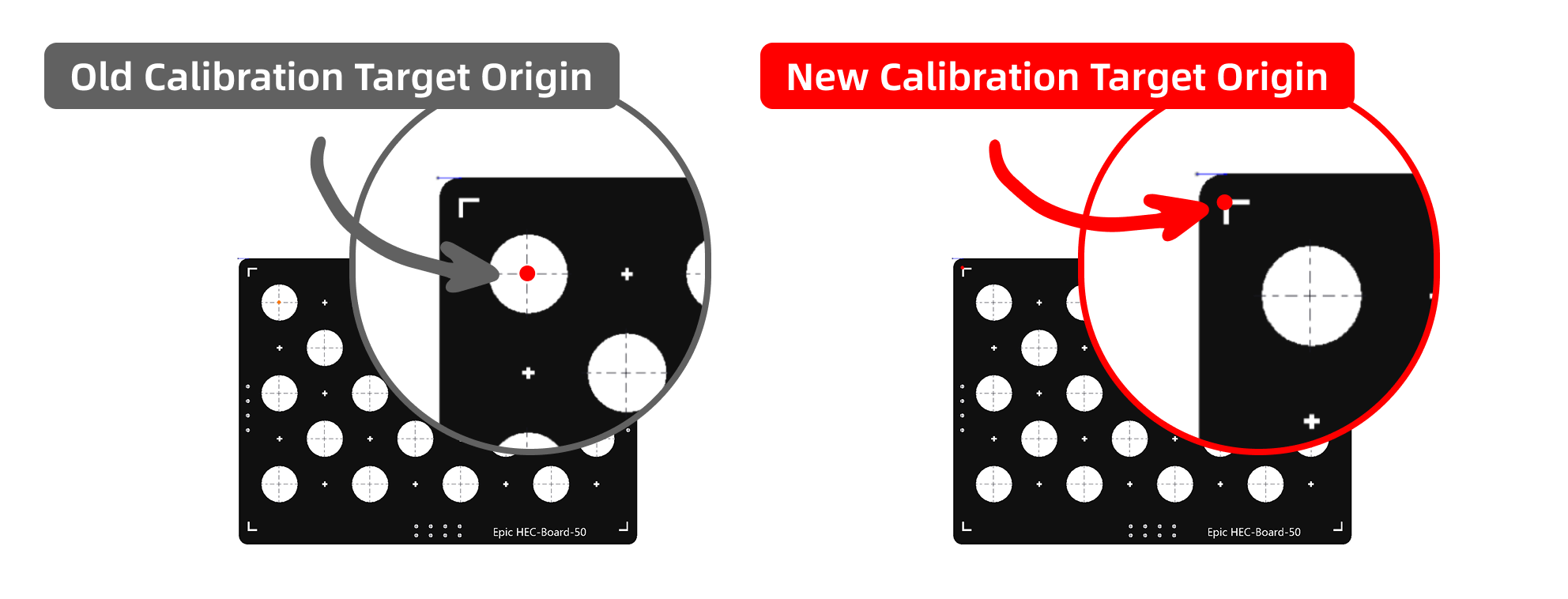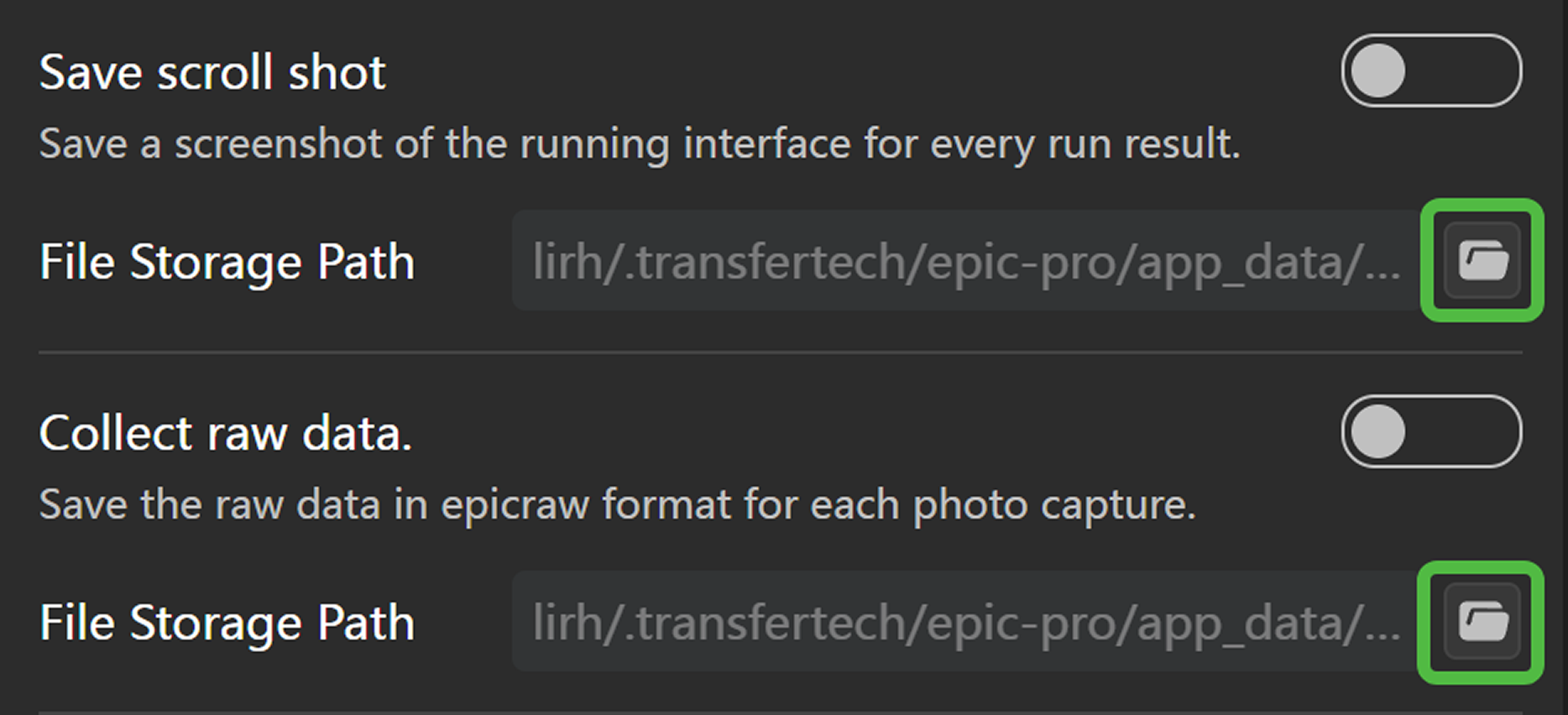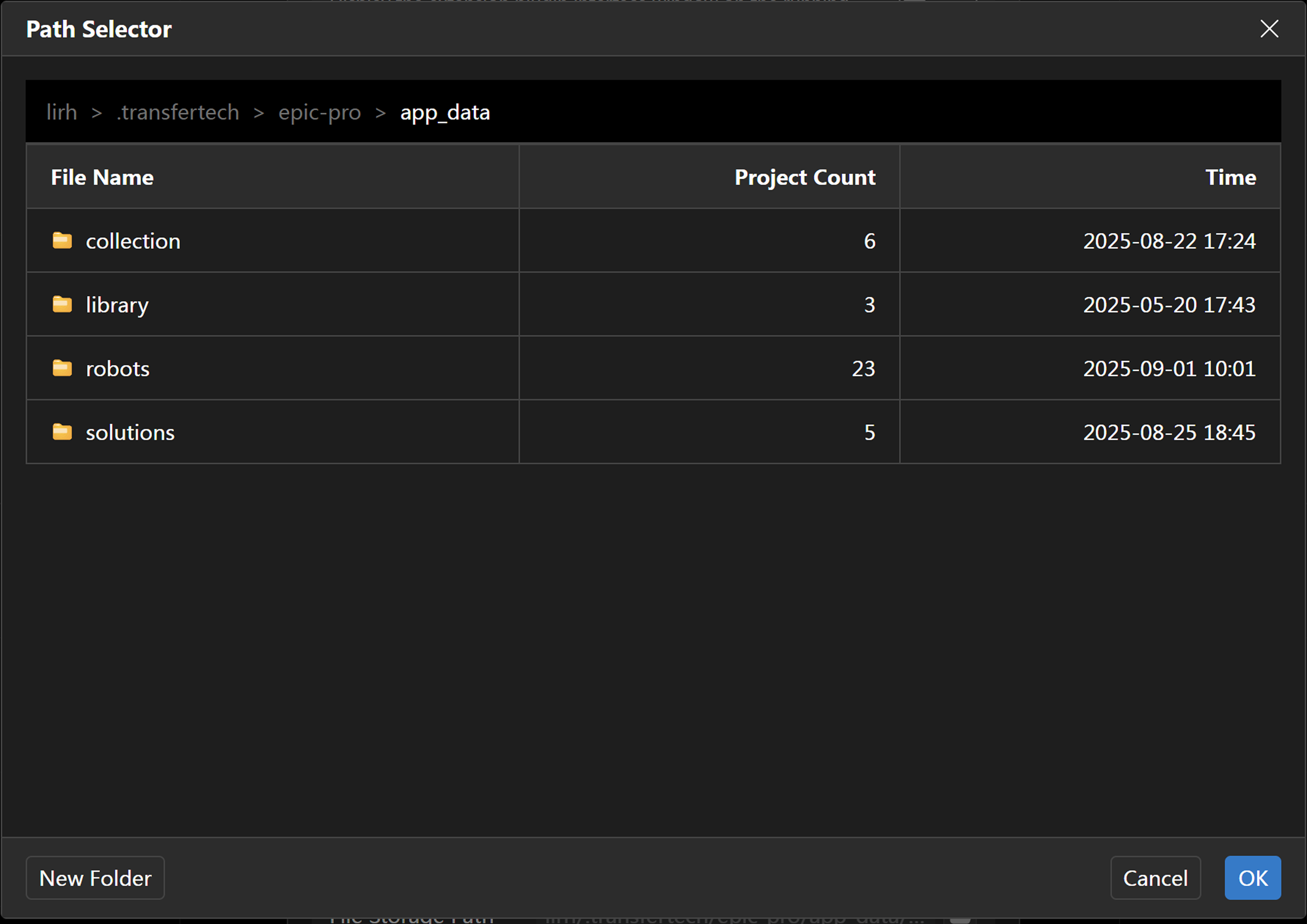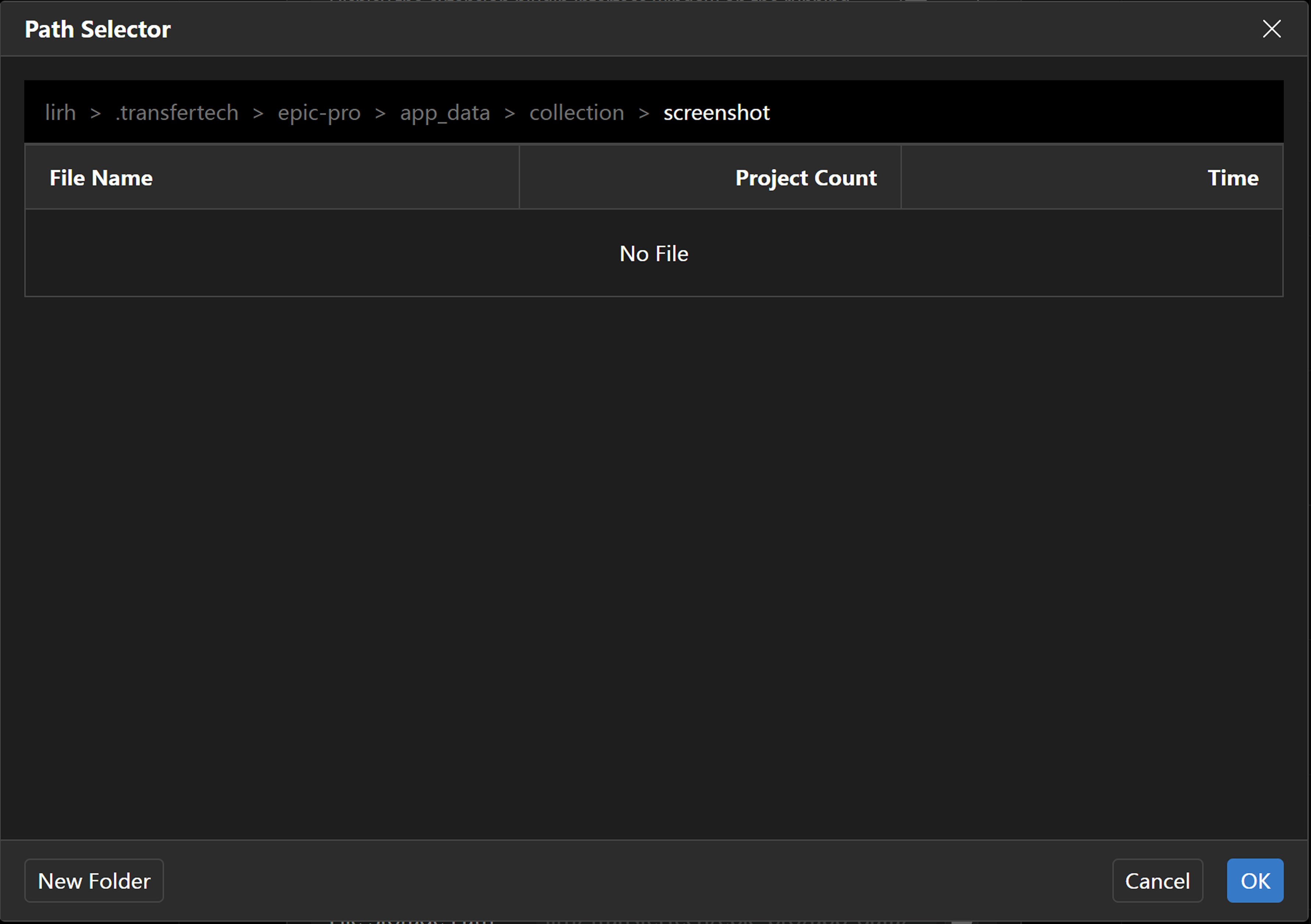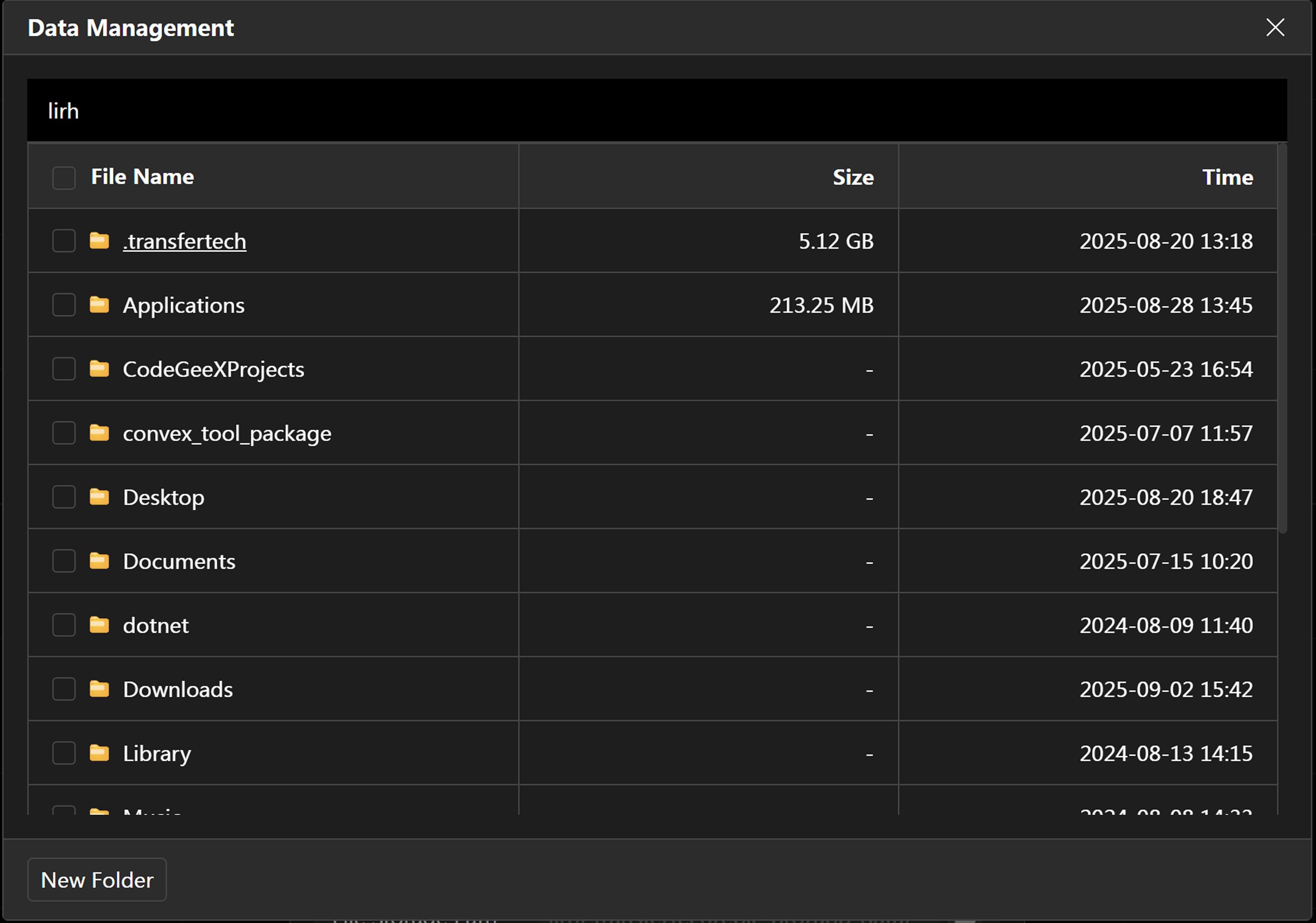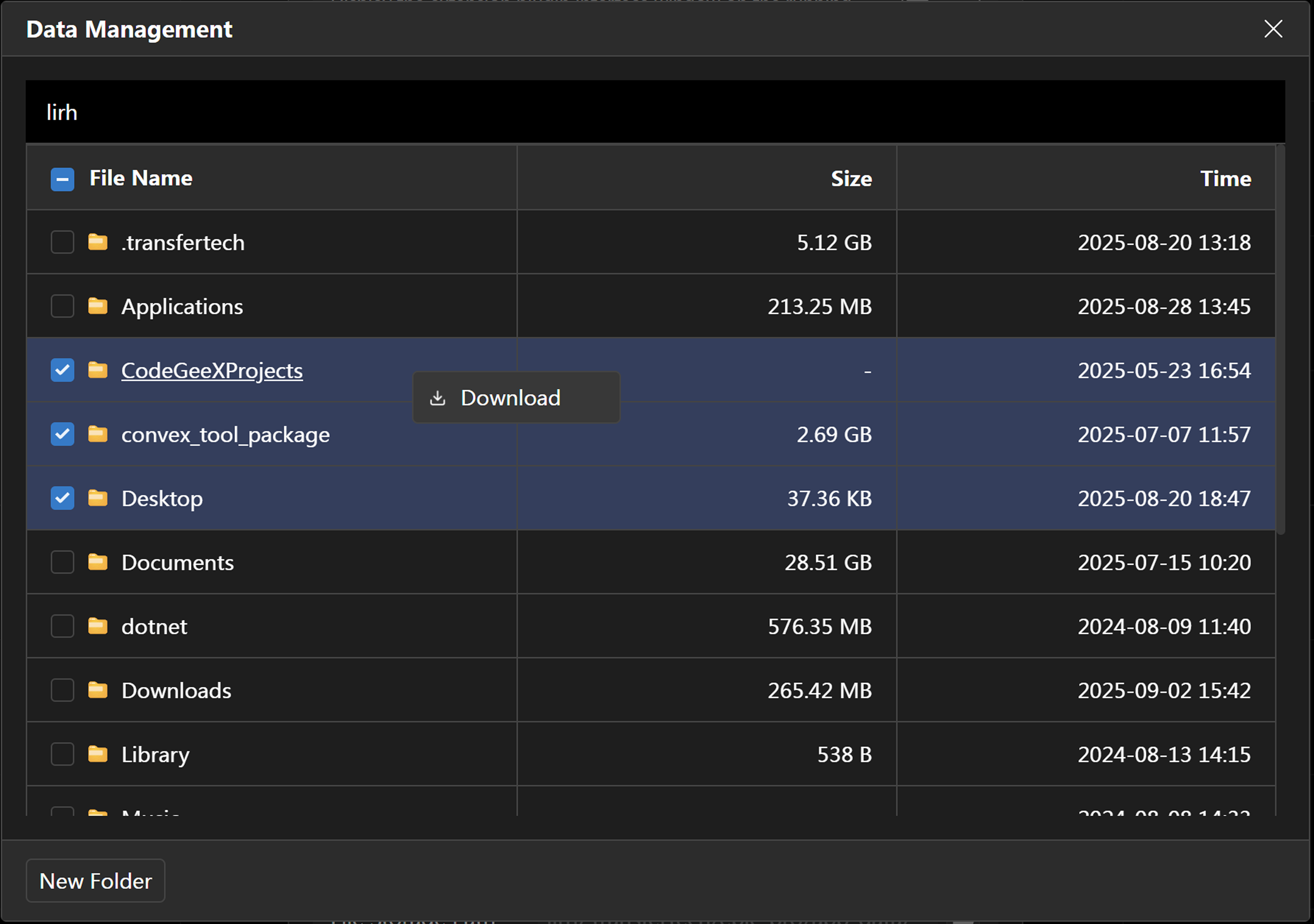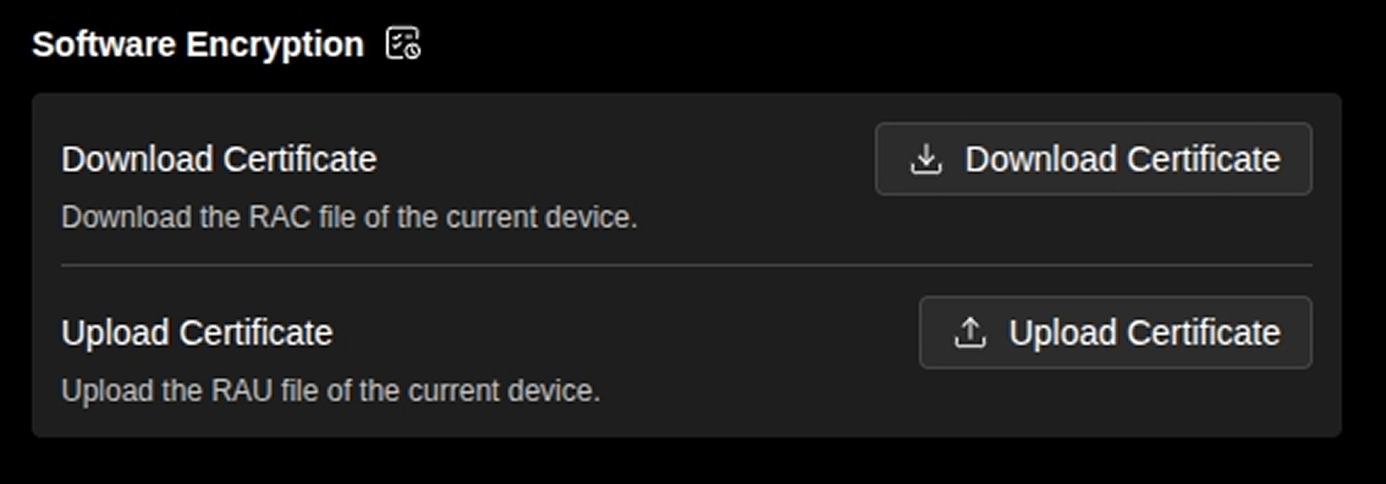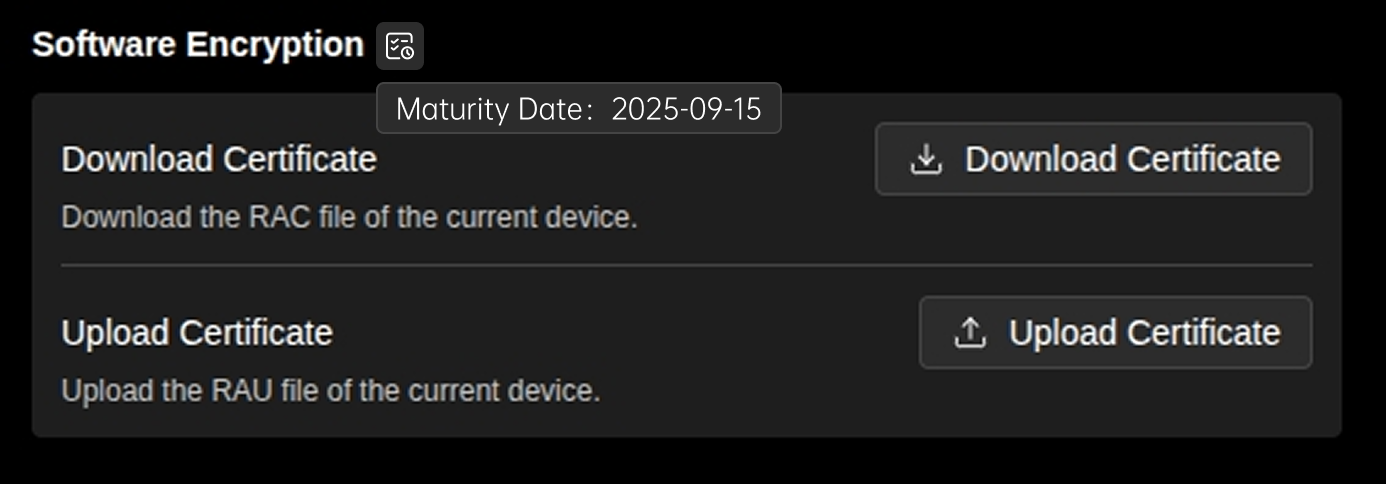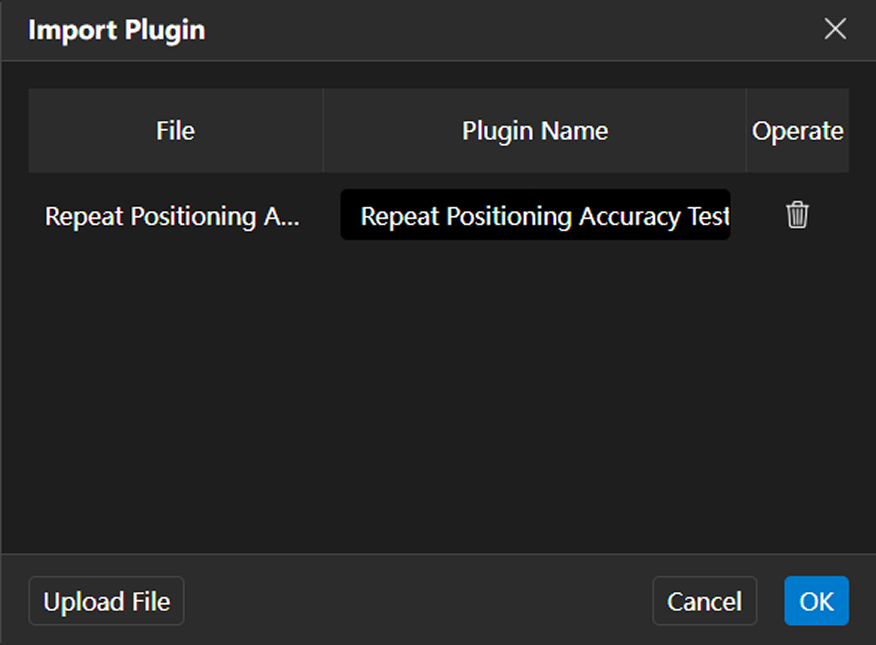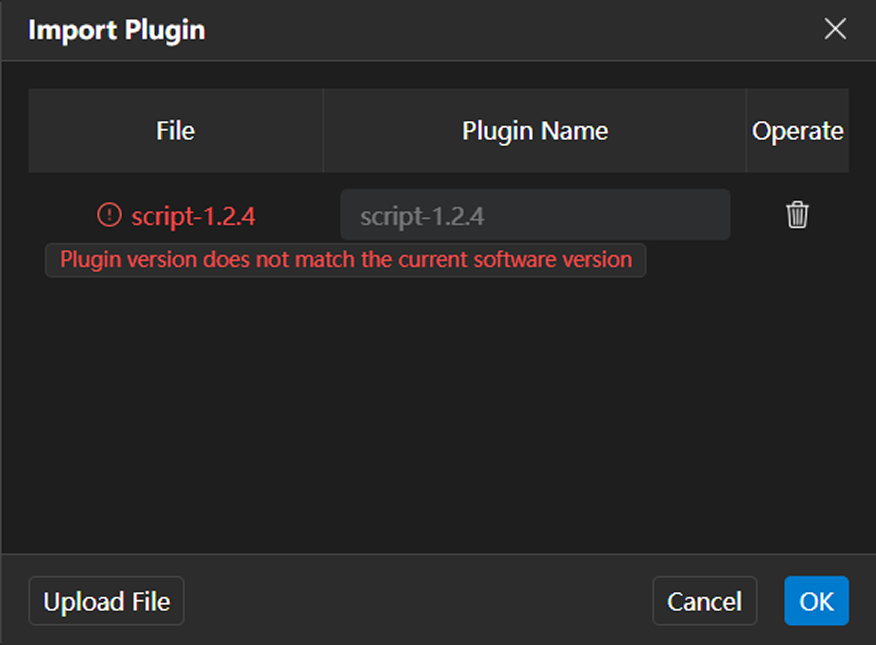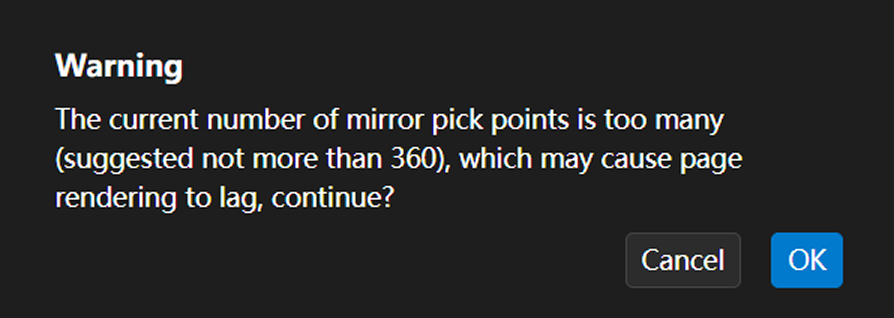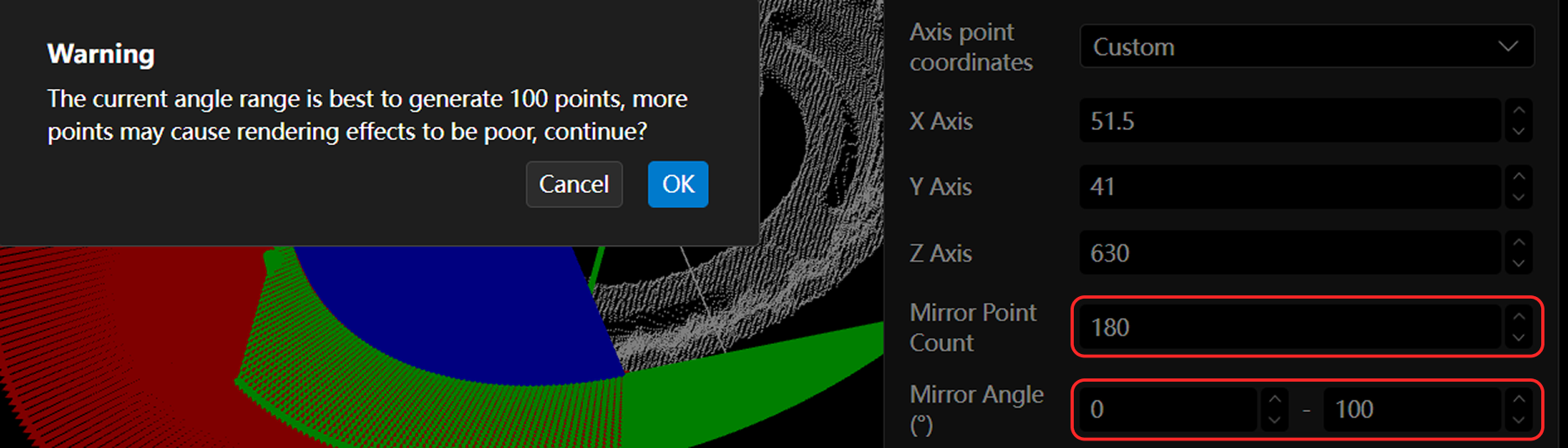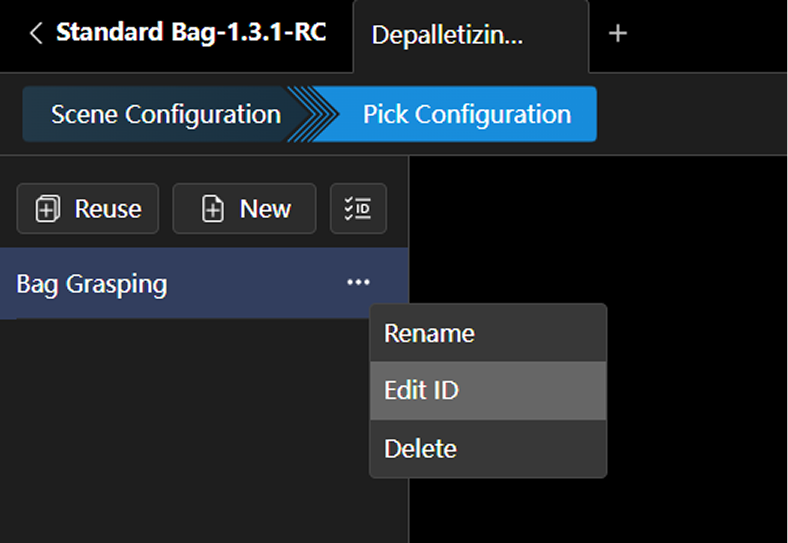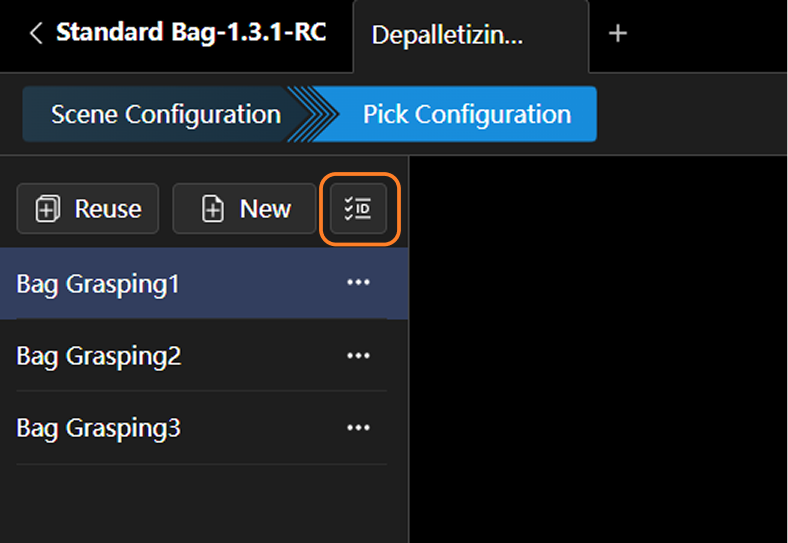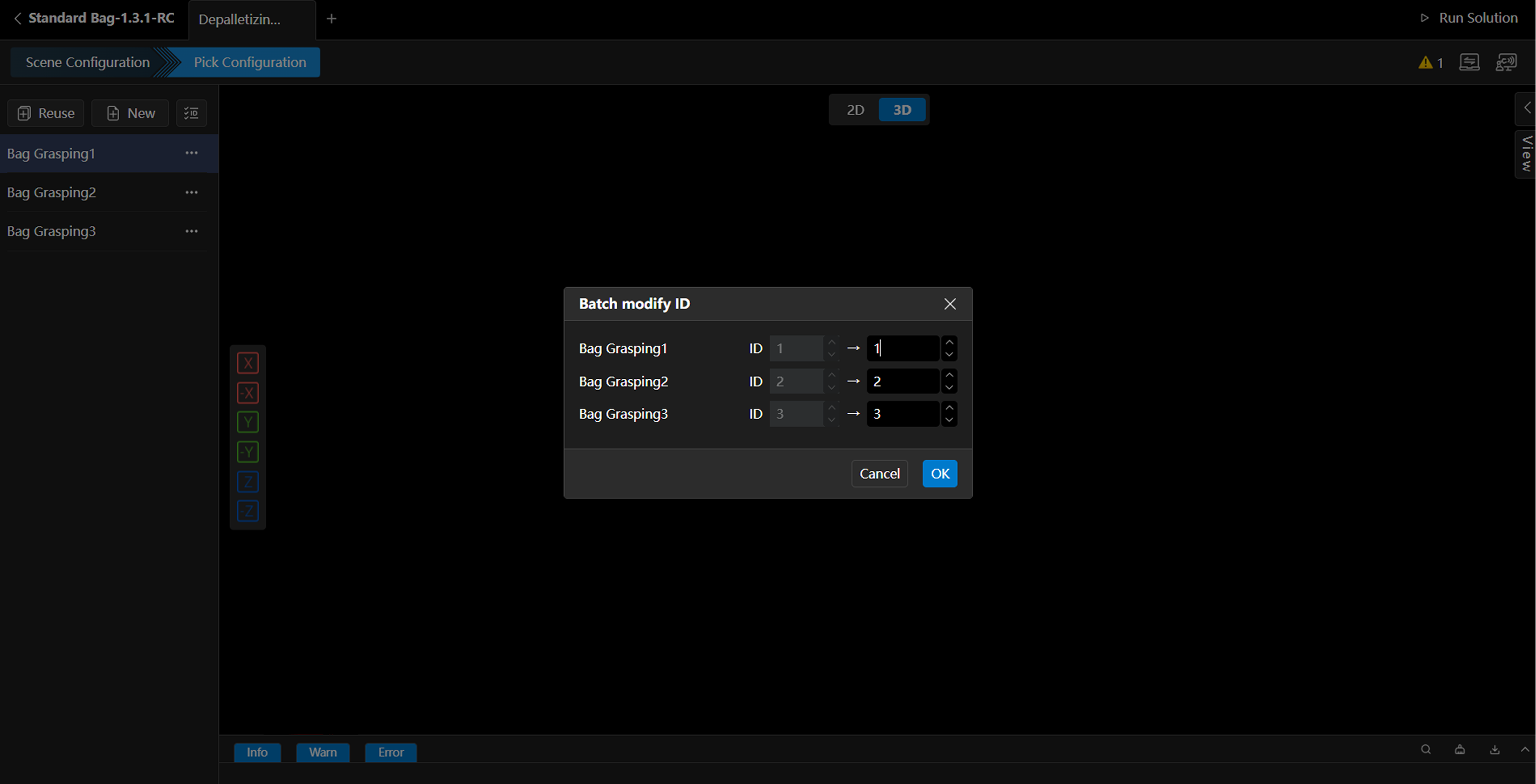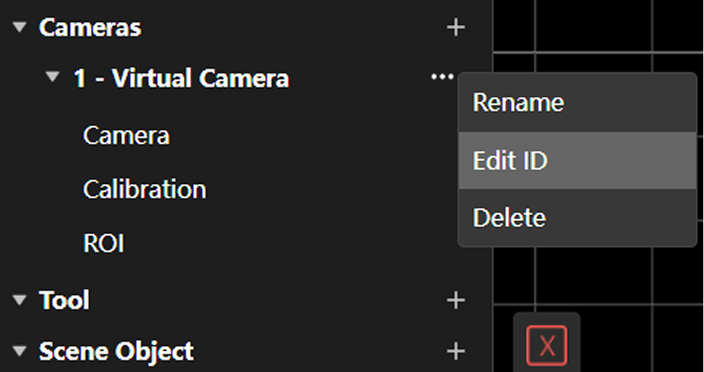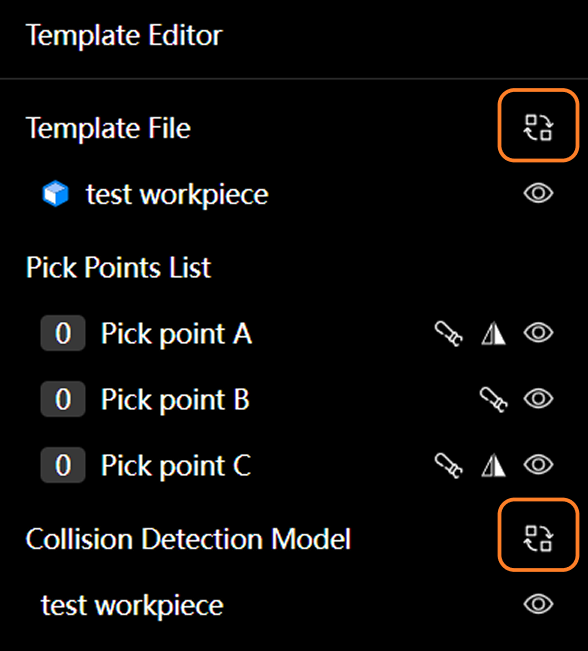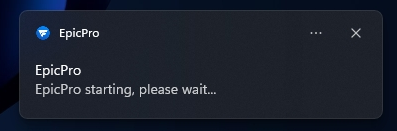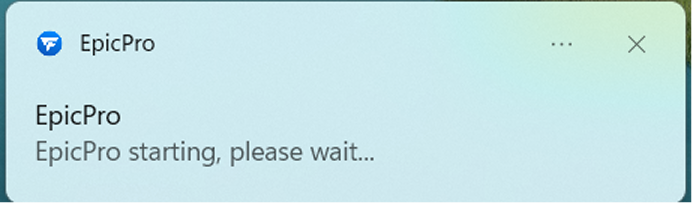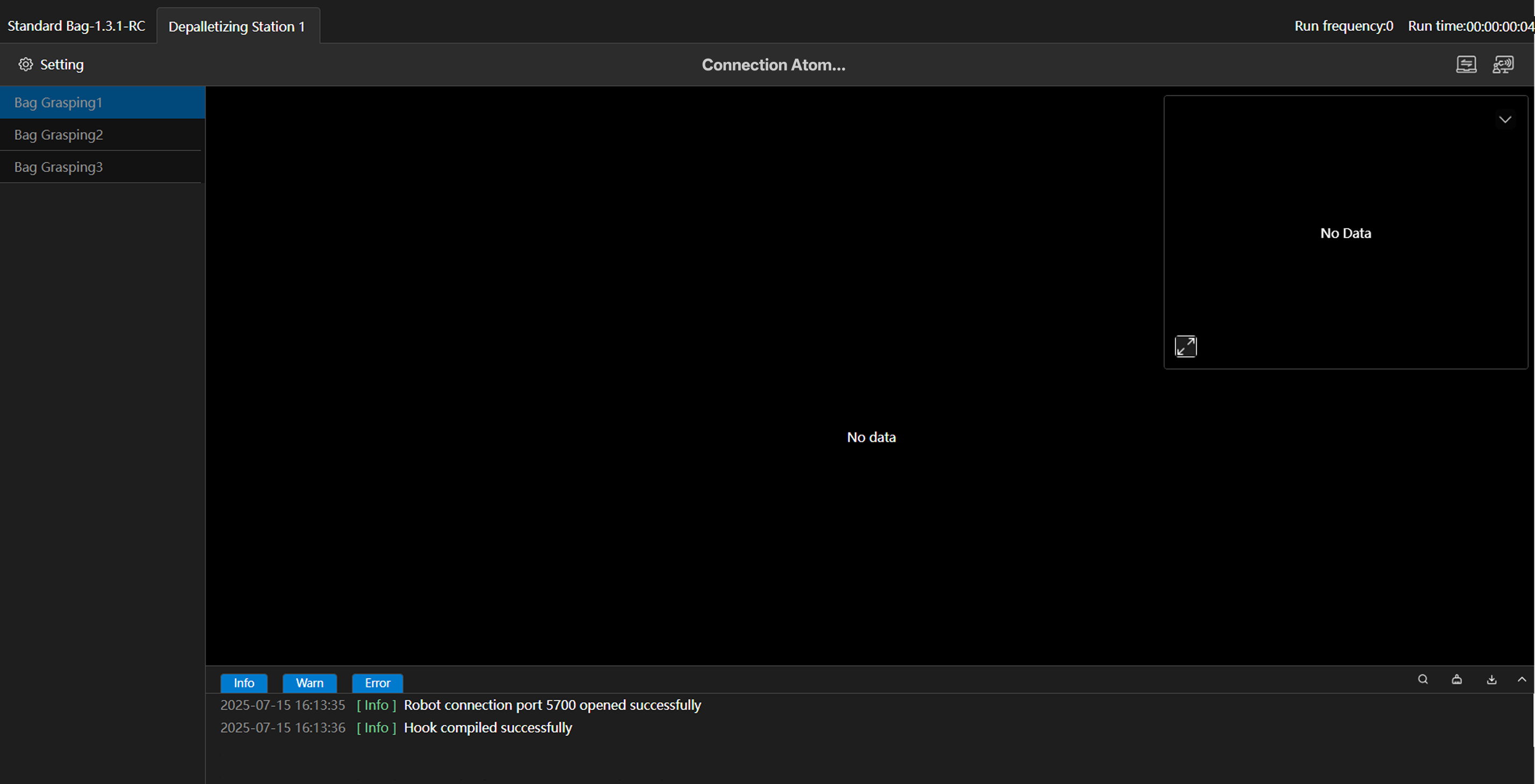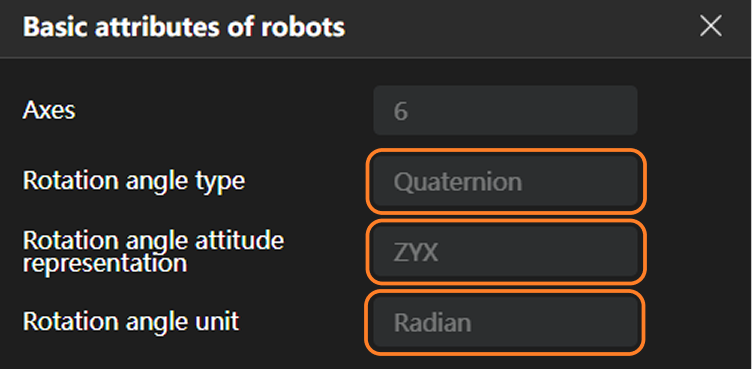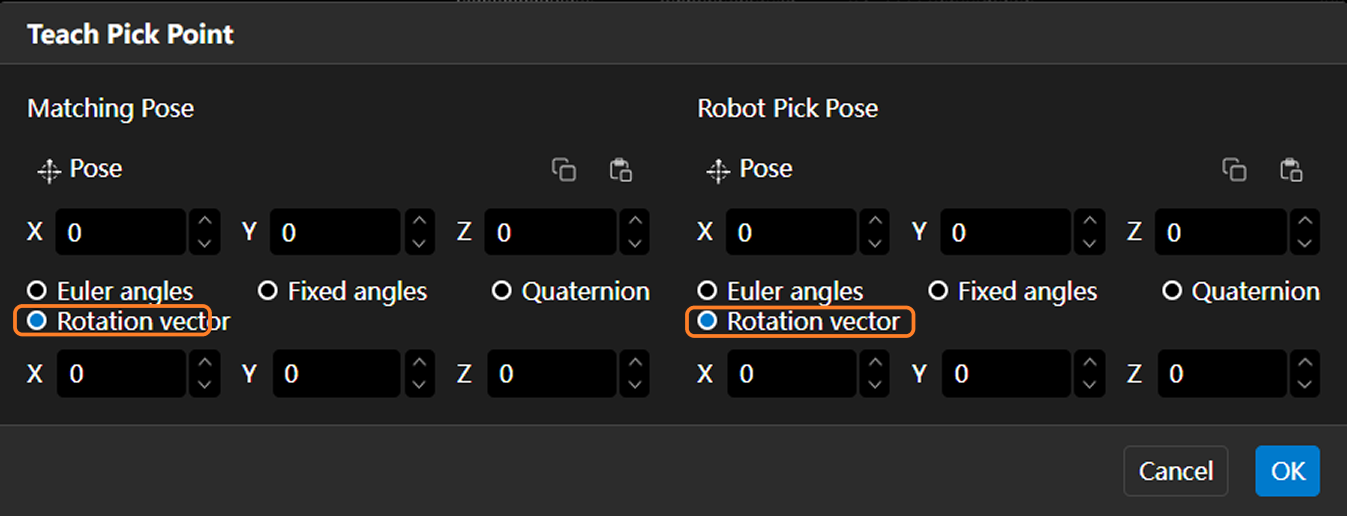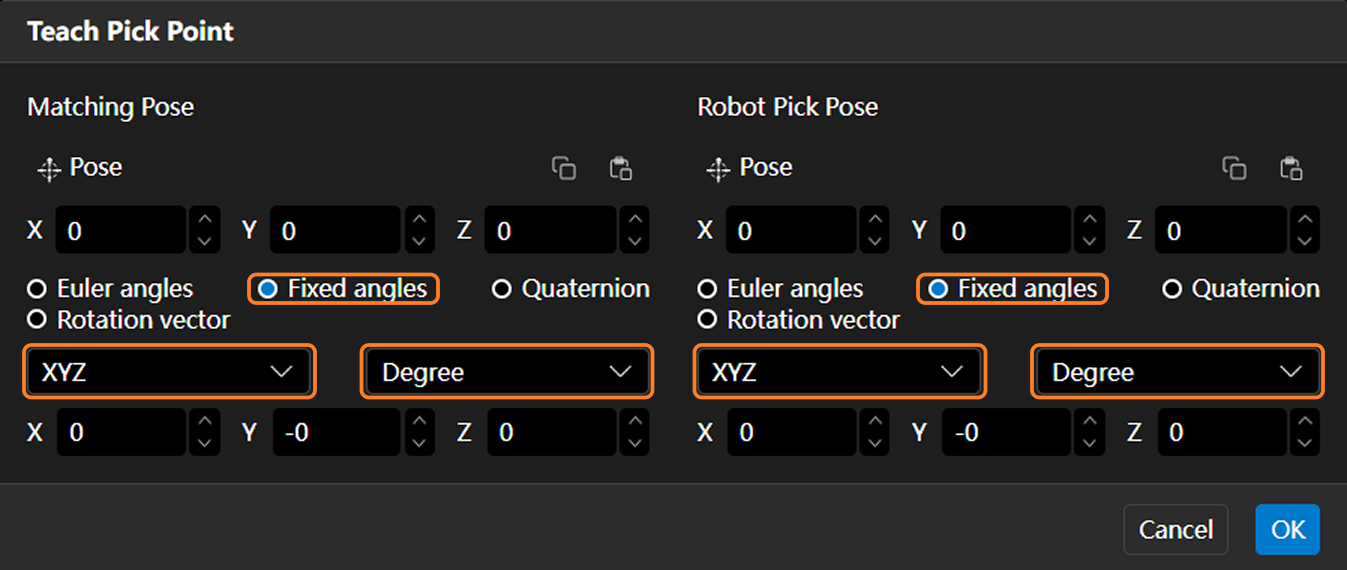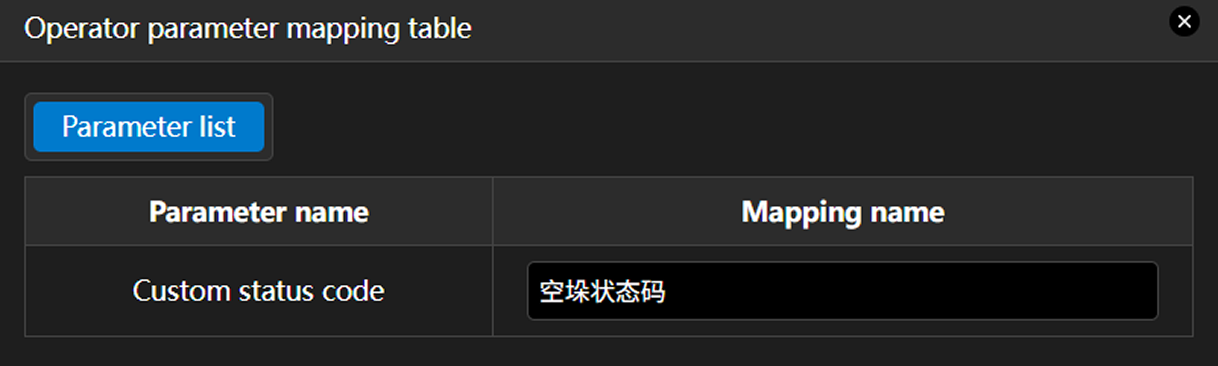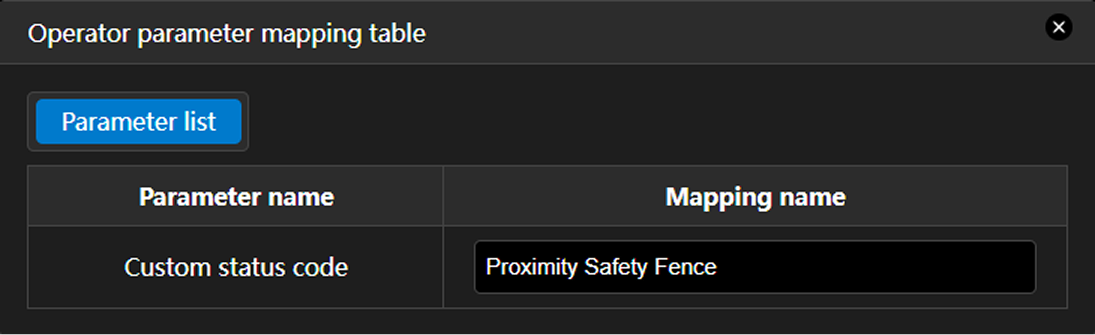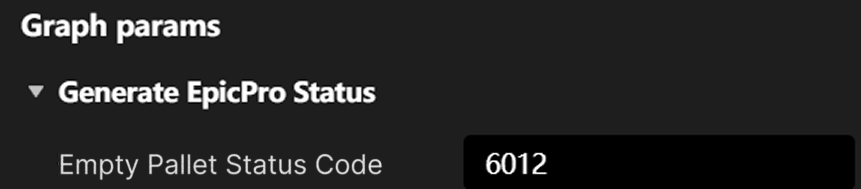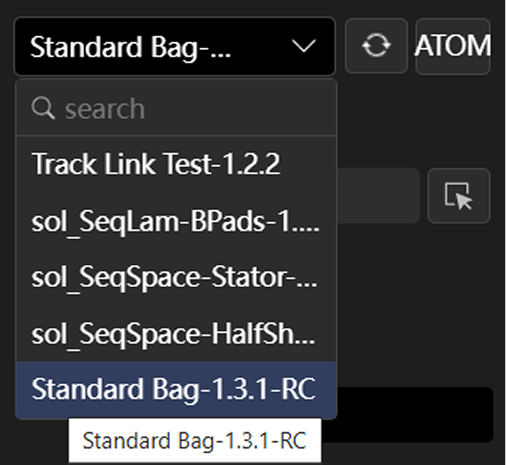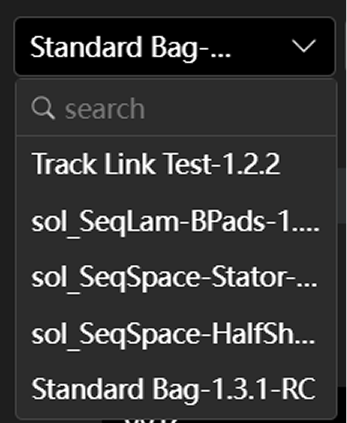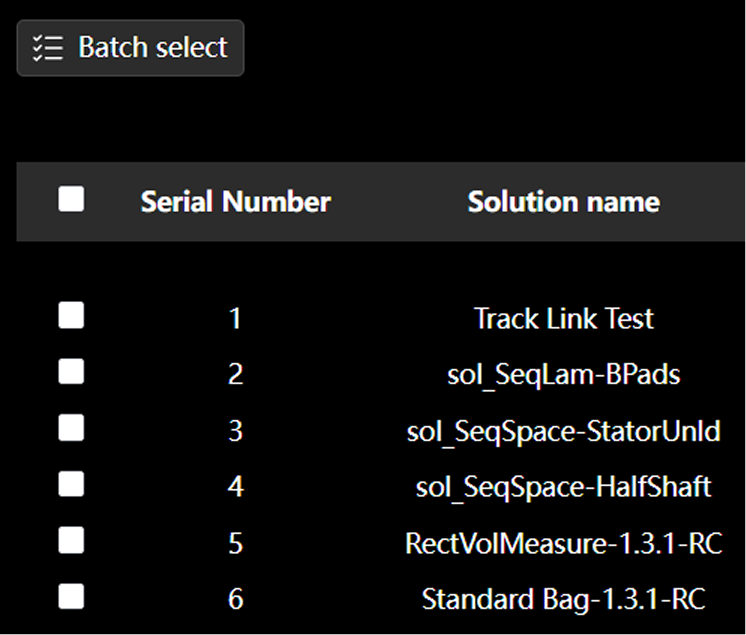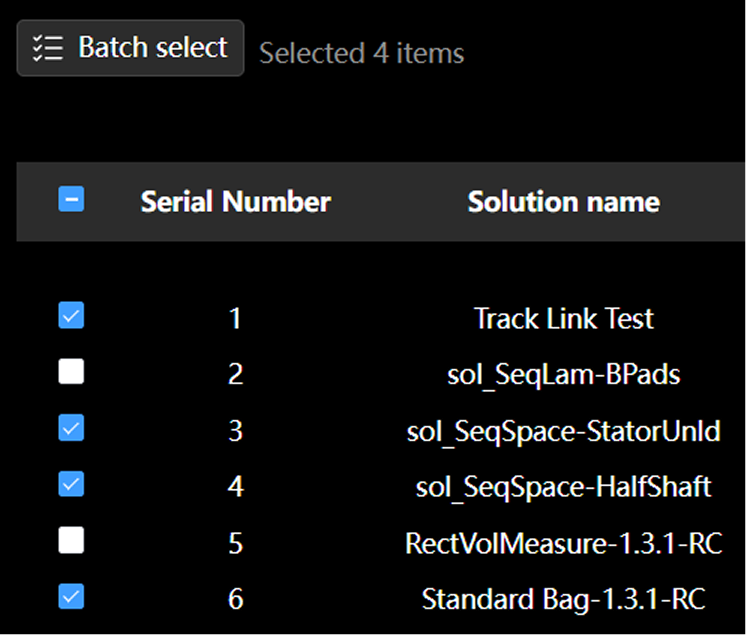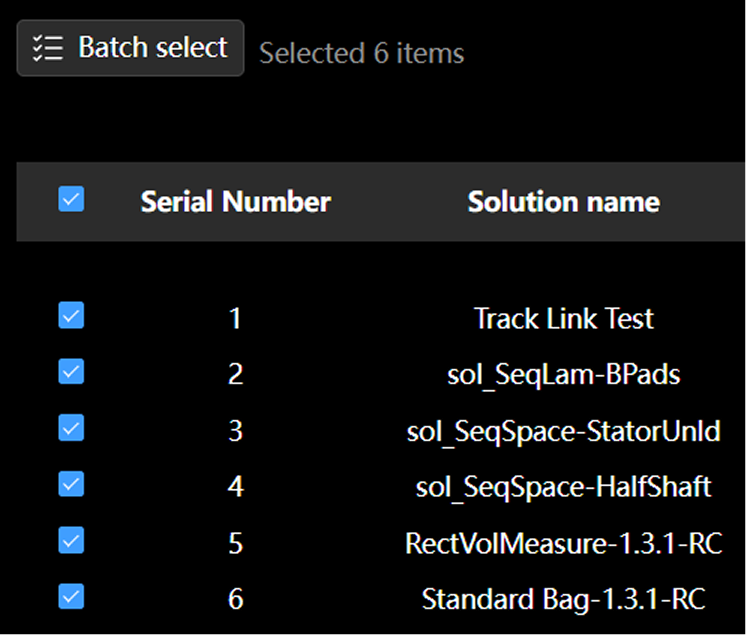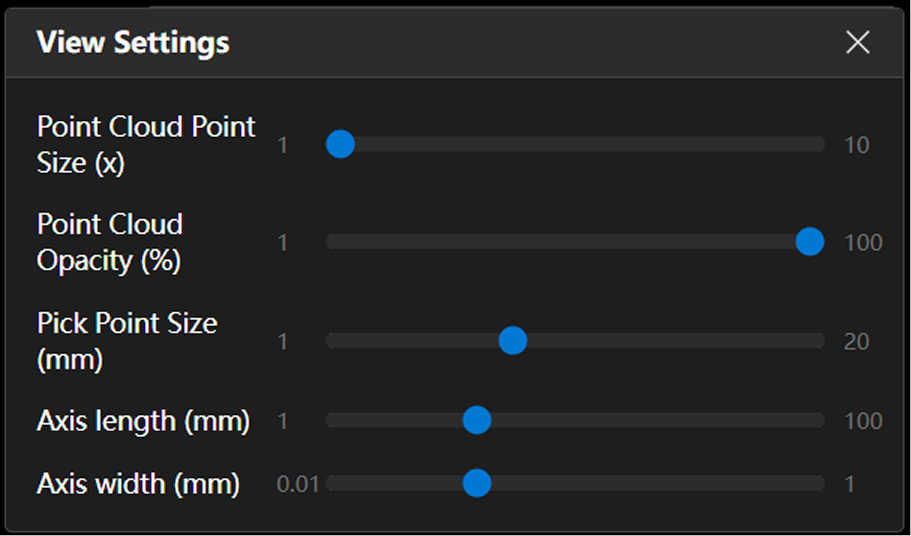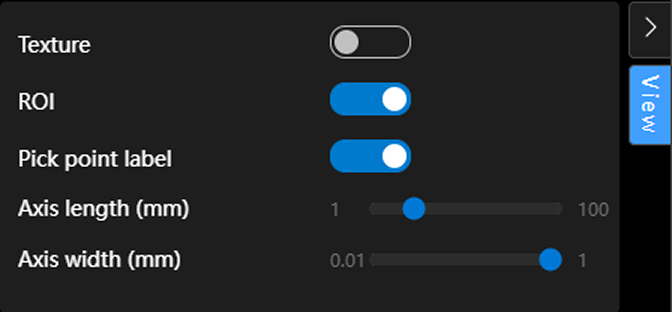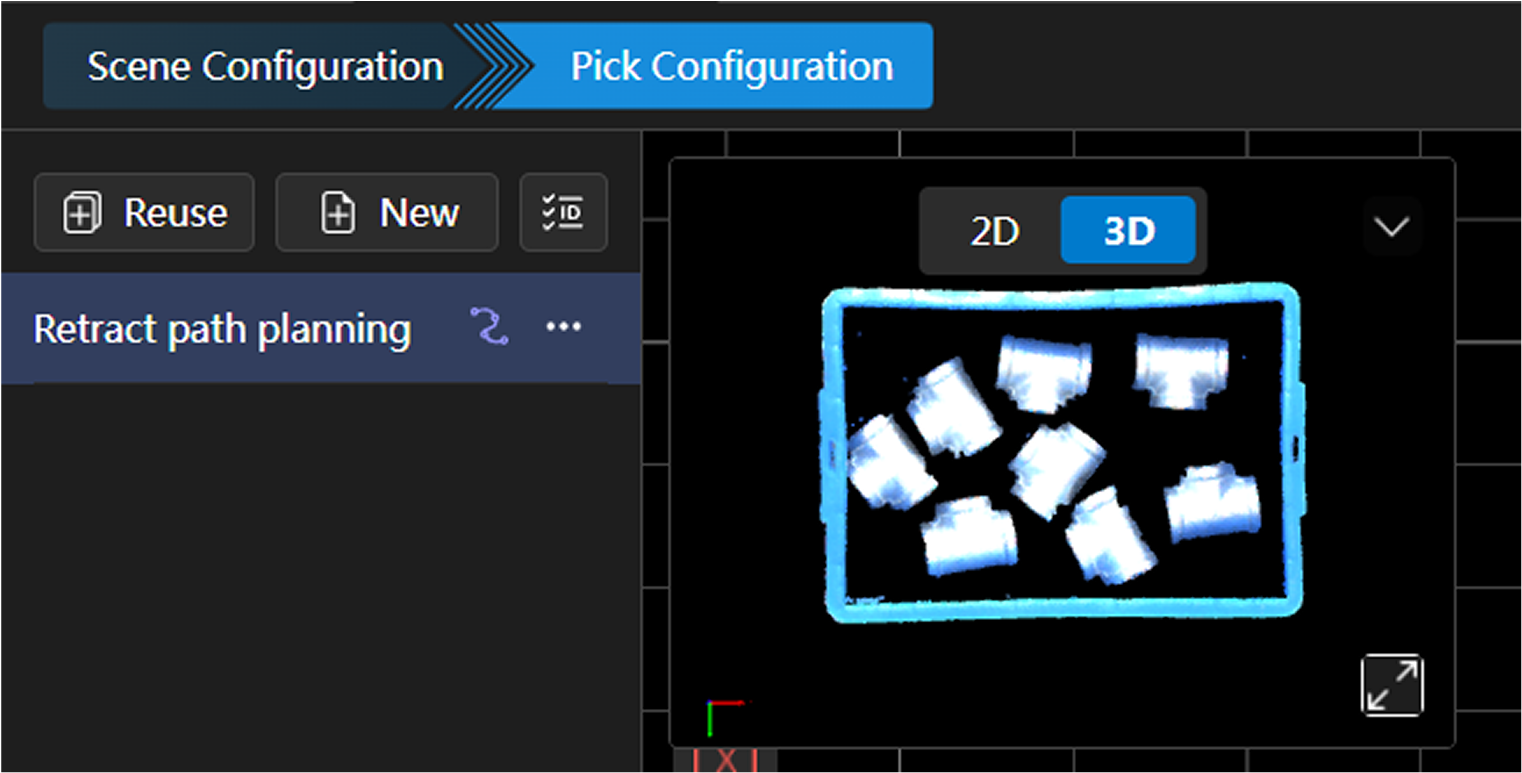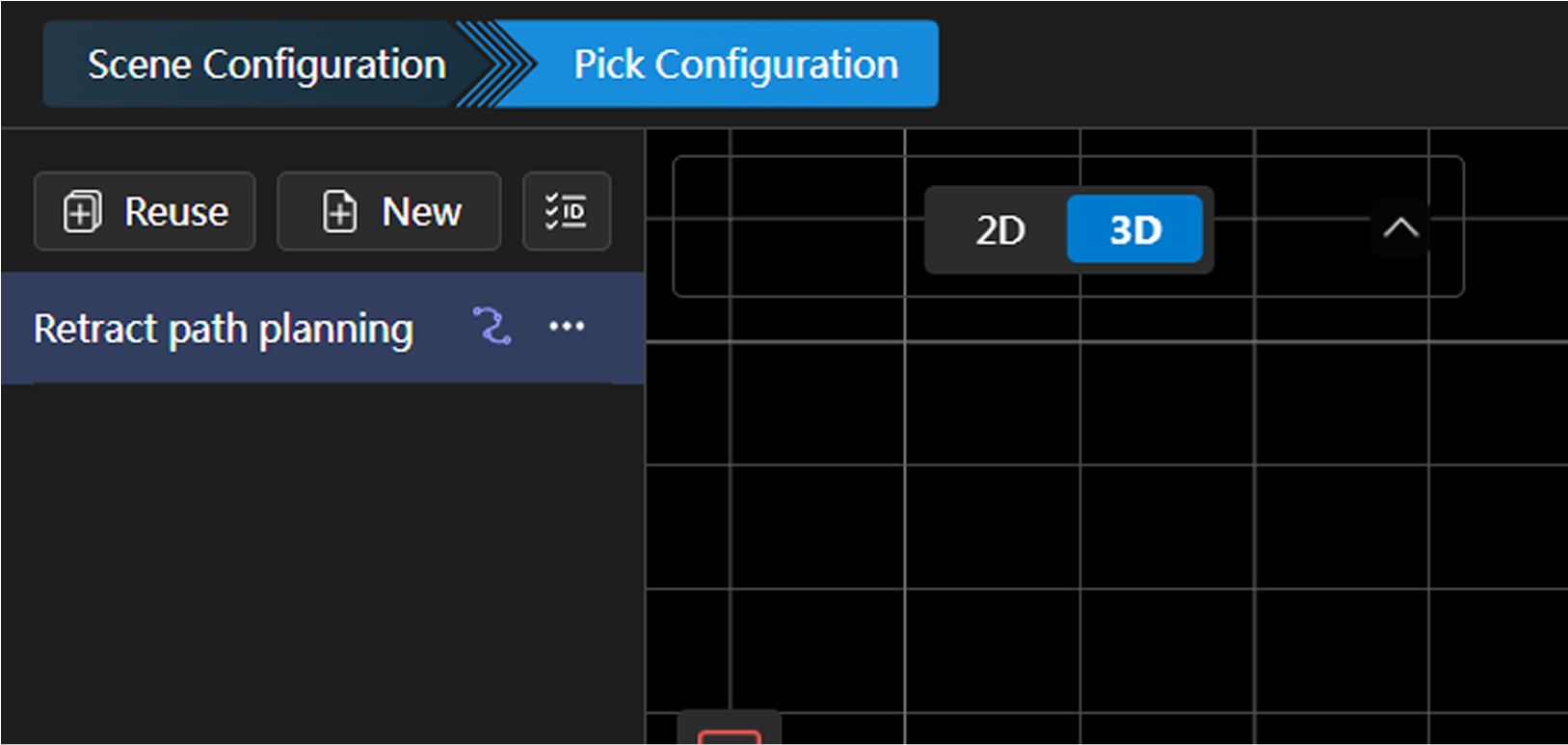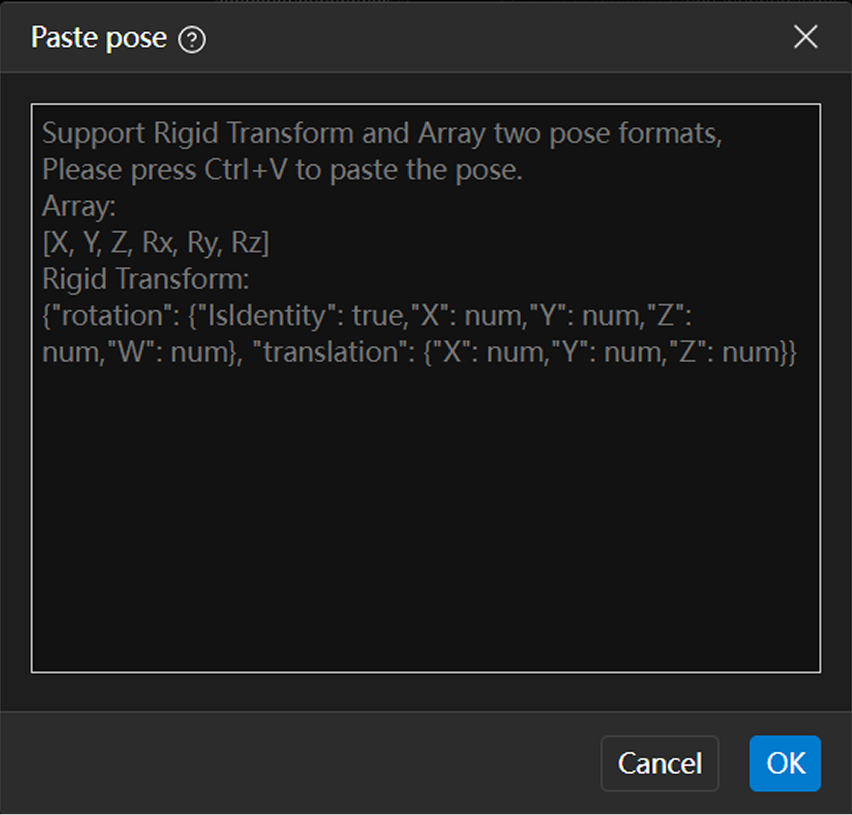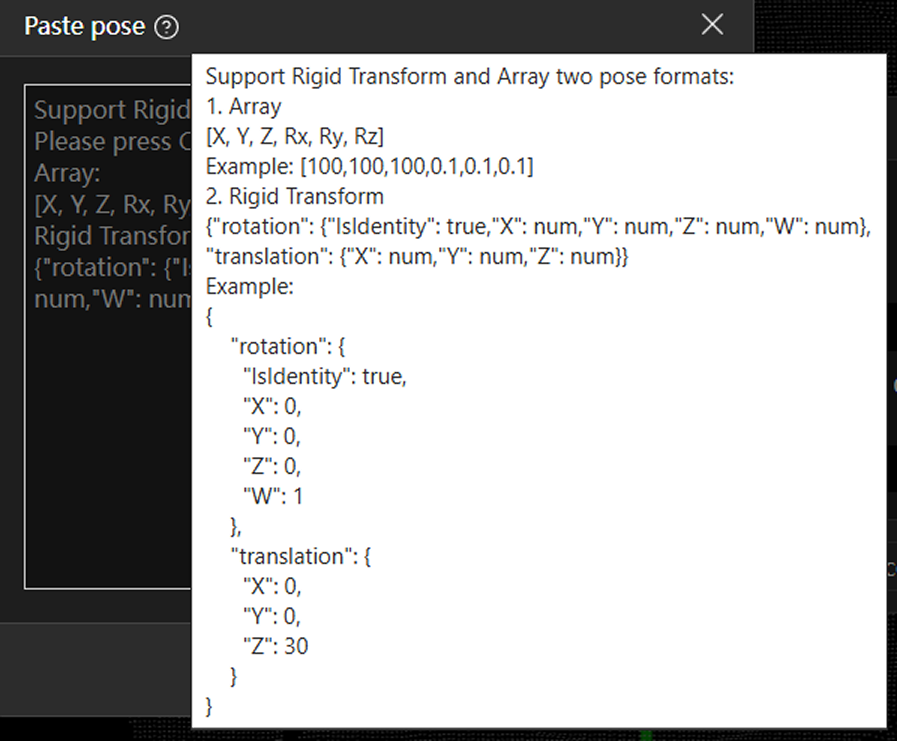🔄Release Notes
Epic Pro 1.3.1 Release Notes
|
This version requires Atom 1.3.1 version. Please ensure the corresponding version is properly installed before upgrading. If you have custom modified Hook in versions below 1.3.1, please refer to the upgrade guide when upgrading. |
New Features
Hand-Eye Calibration Algorithm Upgrade
-
Optimized hand-eye calibration algorithm to improve accuracy and consistency, reducing errors.
-
Added pose difference comparison functionality: when the rotation angle between points is too small, the system will display a warning.
|
Starting from 1.3.1, the calibration plate origin has been changed from the center to the right angle vertex. As shown in the figure below:
|
Data Storage and Management
-
Windows and Ubuntu systems can access all files and paths in the local user directory, while smart cameras only allow access to the data storage folder.
-
Path selector supports selecting/creating local and remote server paths.
|
Click the file storage path button to open the path selector window. |
|
The path selector displays the complete path at the top, allowing you to select/create folders. |
|
After double-clicking the target folder, click "OK" to set it as the storage path. |
-
Data management window supports viewing directories, batch downloading, and creating new folders. Smart cameras support batch deletion.
|
Click the data management button to open the window. |
|
Select files/folders and double-click to enter folders. |
|
Supports multiple selection, right-click to download files to local. |
FTP Data Transmission
-
Added FTP data transmission functionality, supporting real-time writing to LAN servers from Windows, Ubuntu, and smart cameras.
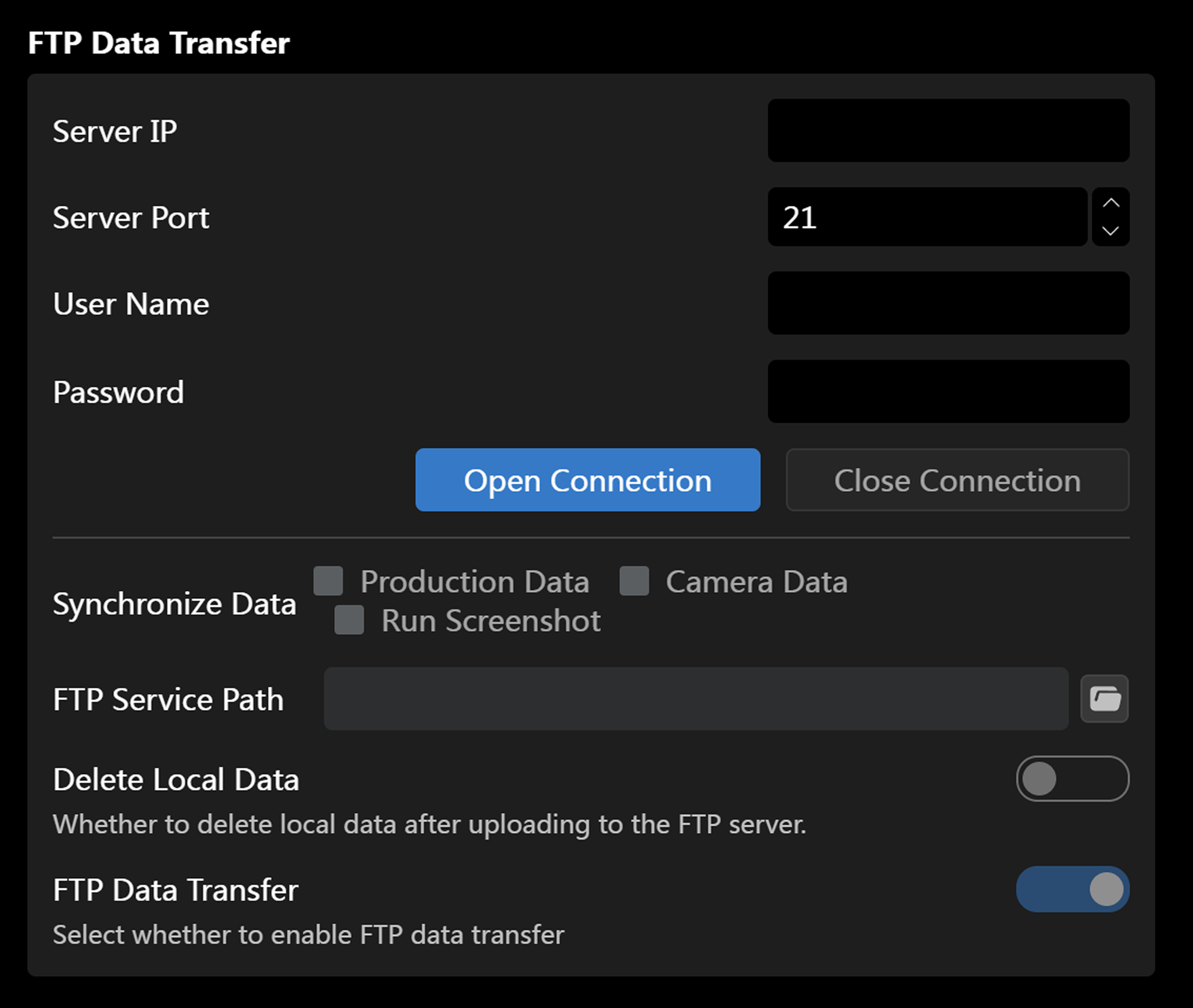
Configuration Steps:
-
Confirm the FTP server is running.
-
Fill in FTP information in the software home page settings:
-
Remote server IP
-
Port number (default 21)
-
Username
-
Password
-
-
Click "Enable Connection", and continue configuration after "Connection Successful" prompt.
-
Configure data transmission options:
-
Function is enabled by default.
-
Check the data types to be transmitted (default: production data, camera data, runtime screenshots).
-
Select FTP target folder.
-
-
Real-time data transmission settings:
-
After configuration, data is transmitted to FTP server in real-time.
-
Optional "Delete local data after transmission" function.
-
|
It is recommended to regularly check FTP server status and storage space to ensure stable data transmission and avoid data loss due to insufficient space. |
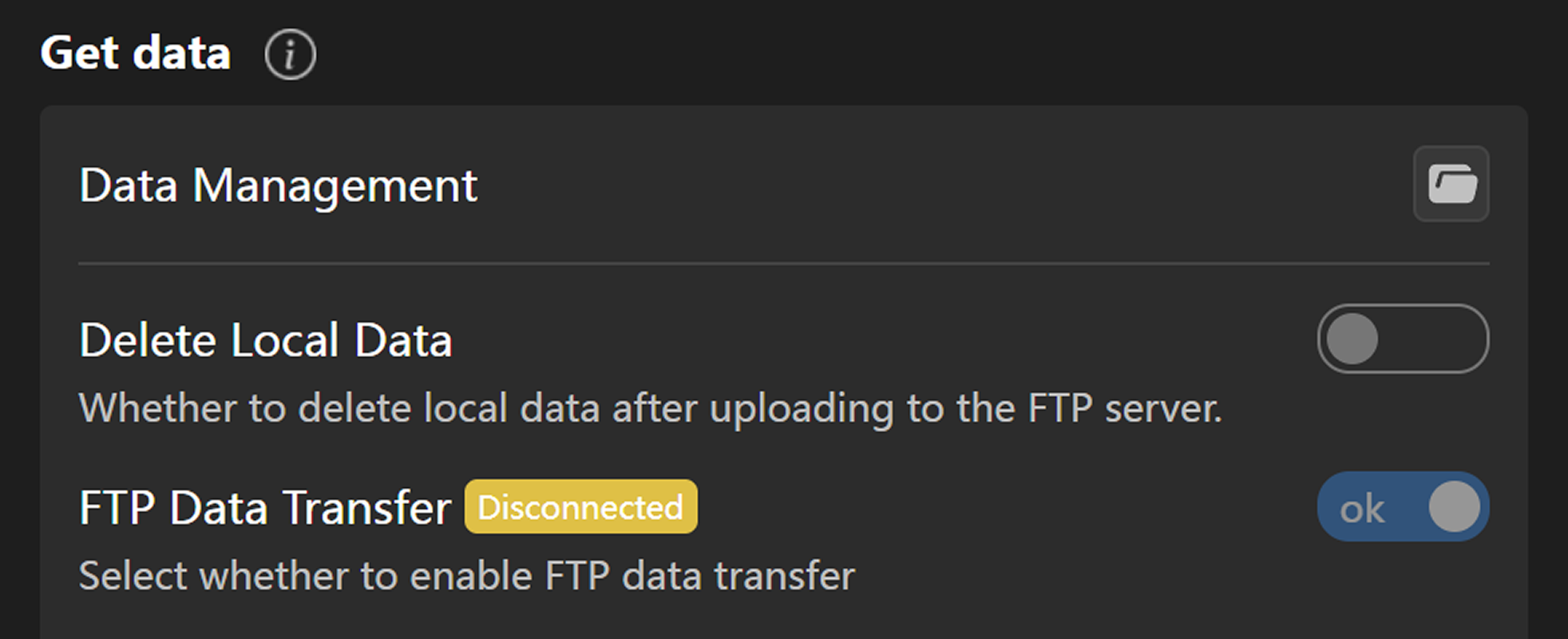
-
Runtime interface can view FTP connection status and manually control data transmission and local data deletion.
Smart Camera Encryption Solution
-
In home page settings, click "Download Certificate" to download RAC file, click "Upload Certificate" to upload RAU file and complete authorization update.
-
Hover over the icon to the right of the title to view authorization expiration time. After authorization expires, you cannot enter the solution configuration interface.
| Authorization Normal | Authorization Expired |
|---|---|
|
|
Extension Plugin Management
-
Resource library added "Extension Plugin Library", supporting import, export, deletion, and renaming of .epicext plugins.
-
Plugin library includes default plugin, which cannot be deleted/renamed.
-
Provides commonly used functional plugins (such as "Custom Communication Content Format", "Repeat Positioning Accuracy Test"), continuously maintained and updated.
| Plugin Name | Custom Communication Content Format | Repeat Positioning Accuracy Test |
|---|---|---|
Usage Introduction |
Supports custom data format, content return, adjustable order, and data addition. |
|
-
Runtime interface manual mode supports plugin switching, automatically recompiles and loads after switching. Default uses default plugin.
-
Plugin selection is bound to solution, can package plugins when exporting solutions.
-
Plugin import adds version validation:
-
Major/minor version numbers can be imported if consistent, plugin version number automatically updates after import.
-
Major/minor version numbers inconsistent are prohibited from import with incompatibility prompt.
-
Pre-1.3 plugins cannot be used directly due to data format incompatibility.
-
| Import Compatible Version Plugin | Import Incompatible Version Plugin |
|---|---|
|
|
Project Solution Batch Management
-
Supports batch import, export, and deletion of solutions.
-
When exporting solutions, can customize whether to include robot models, template files, and Extension plugins.
-
When importing solutions, automatically validates names and files, highlights duplicate names, duplicate files can choose to overwrite or skip, extensions are not duplicated by default.
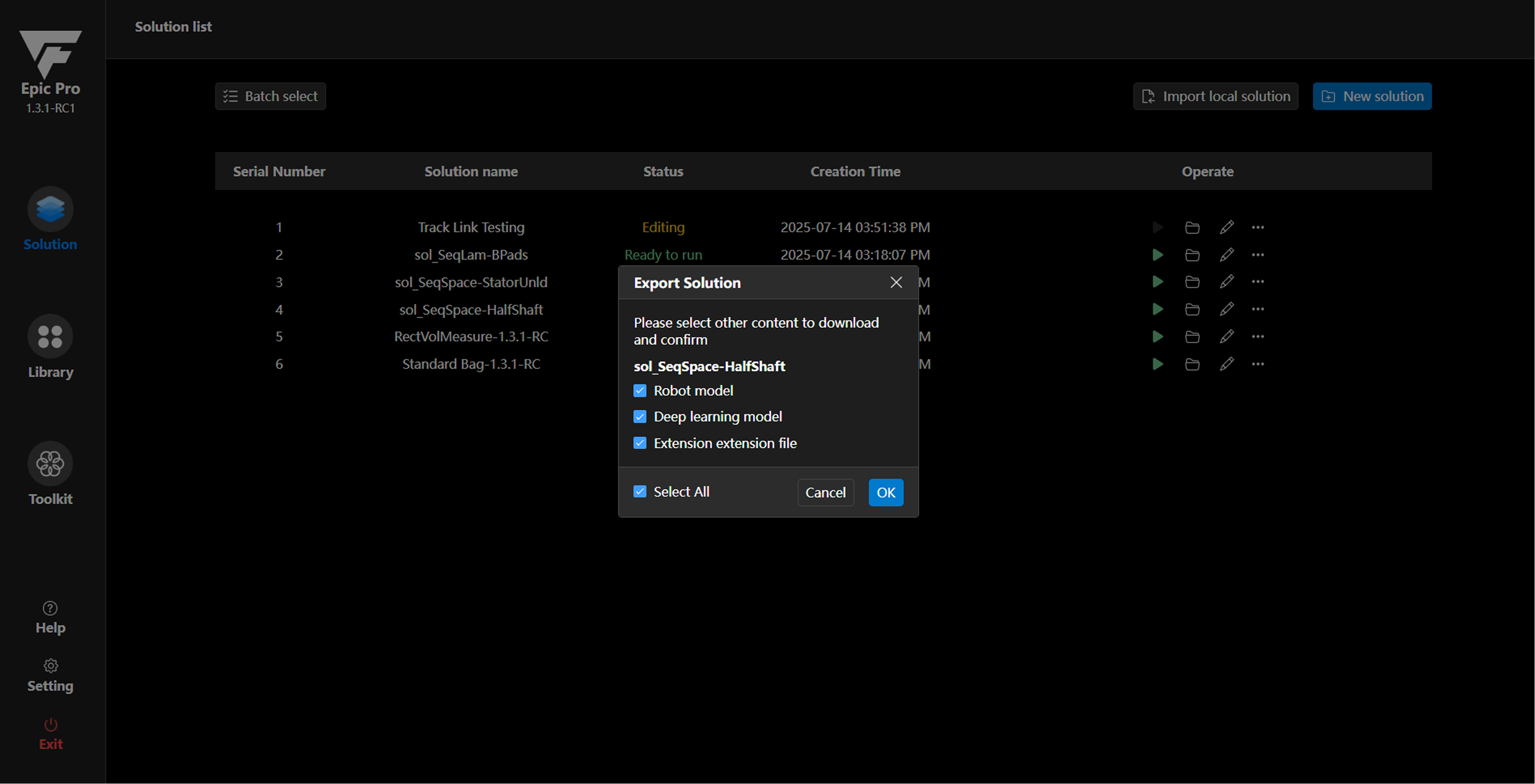
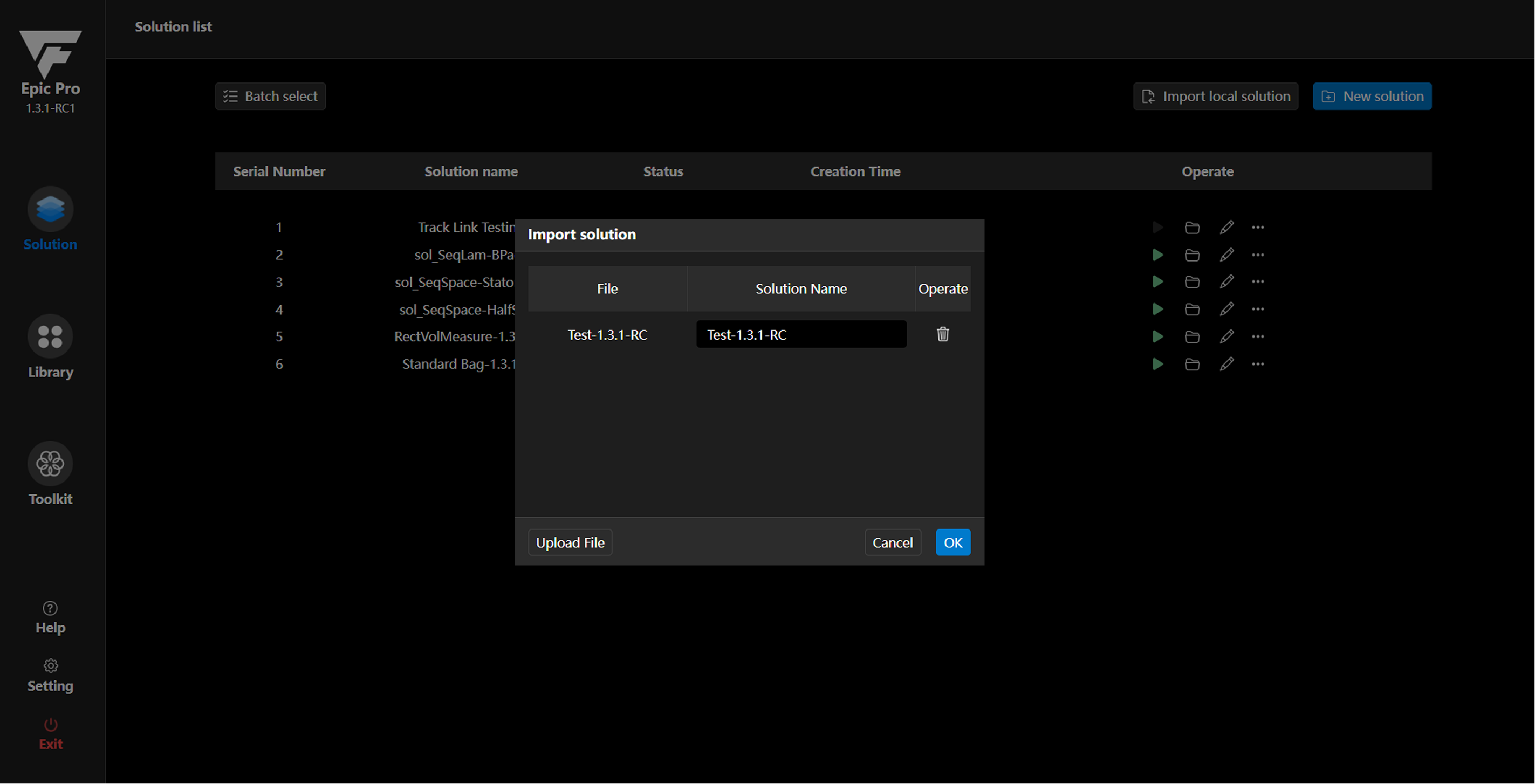
|
Direct import of pre-1.3 old version solutions is not supported to avoid solution abnormalities due to data format incompatibility. |
Symmetric Generation Mirror Grasp Points
-
Starting angle supports negative values, single angle range [-360°~360°], maximum generation range 360°, precision 0.1°.
-
Introduced "reference point" concept, mirror points generated based on reference point, reference point does not participate in subsequent calculations, coordinate axes displayed semi-transparently.
|
Workspace Copy
-
Supports copying entire workspace, optional whether to copy grasp configuration simultaneously.
-
Can rename during copy, default name is "XXXX(copy)", default checks copy grasp configuration, can manually cancel.
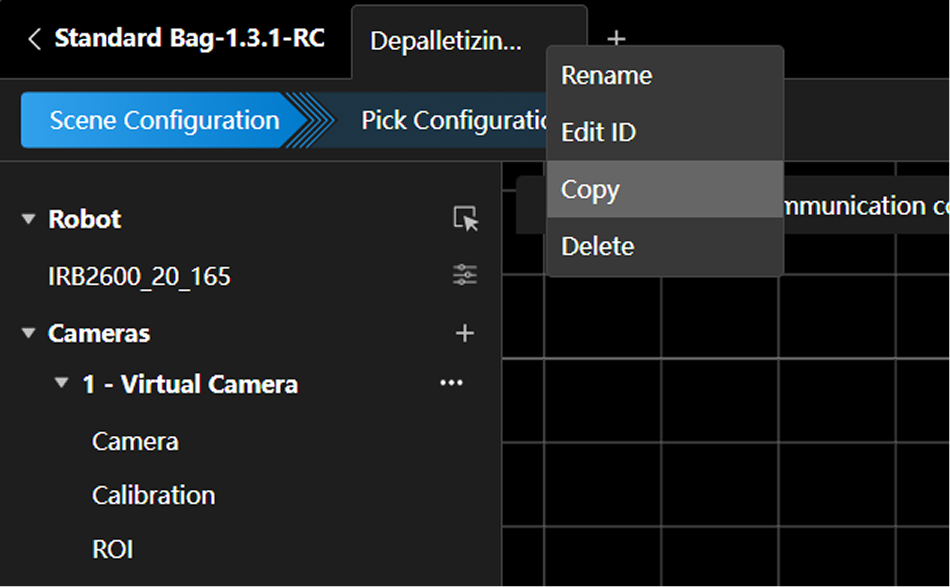 |
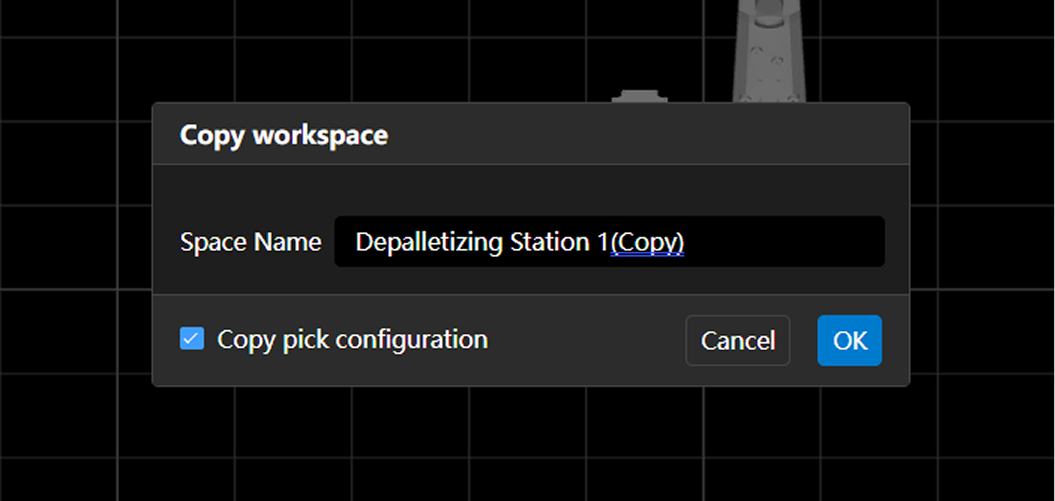 |
|---|
|
Reusing grasp configuration will continue using current space camera model, need to manually reconfigure camera parameters. |
Grasp Configuration ID Batch Management
-
When reusing grasp configuration, ID is retained if not duplicate, new ID automatically assigned if duplicate.
-
Supports batch custom configuration ID.
| Single Configuration Modify ID | Batch Modify ID | Batch Modify Grasp Configuration ID Popup |
|---|---|---|
|
|
|
Interaction Optimizations
Software Startup and Operation
-
Added status prompts during startup.
-
During solution runtime loading, only status bar displays loading status, log area prints connection logs, can exit during this period.
| Windows Prompt (Bottom Right) | Ubuntu Prompt (Top Center) |
|---|---|
|
|
| Solution Runtime Loading Prompt |
|---|
|
Solution Home Page Interaction
-
Streamlined primary function buttons, "Copy", "Export", "Delete" moved to secondary menu.
-
Completed configuration solutions can directly click "Run" button without entering solution. Cannot click in configuration status.
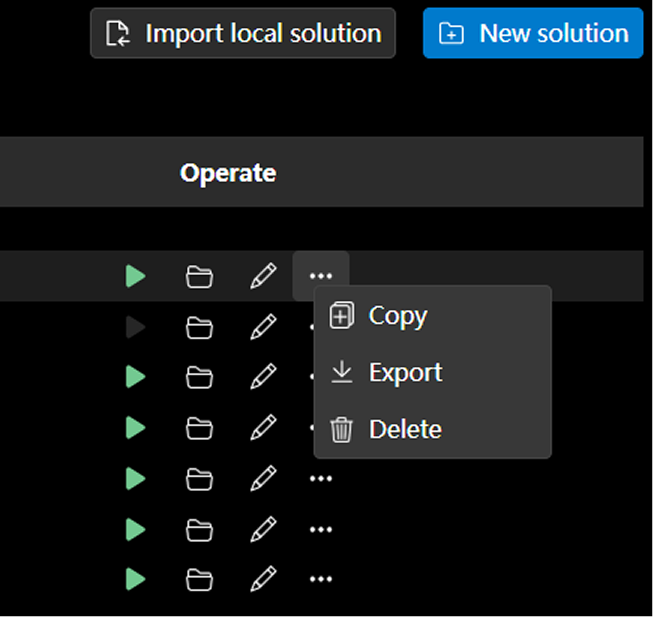
Teach Grasp Points Automatic Robot Data Format Acquisition
-
Resource library entry opens template matching tool, default rotation vector format.
-
When grasp configuration page opens, automatically acquires current solution robot data format.
Robot Data Format |
|
Resource Library Entry |
|
Grasp Configuration Entry |
|
Mapping Parameter Custom Name Display
-
Frontend supports displaying ATOM mapping parameter custom names for easy field identification.
ATOM Default Parameter Mapping Names |
|
Custom Parameter Mapping Names |
|
Frontend Display Effect |
|
Dropdown Selection Component Optimization
-
Long text options display complete content on hover.
-
Customizable dropdown boxes support keyword search.
| Long Text Ellipsis, Hover Shows All | Dropdown Search |
|---|---|
|
|
Checkbox Component Optimization
-
Added "Partial Selection" state for clearer expression.
Unselected |
|
Partial Selection |
|
All Selected |
|
View Display Component Optimization
-
Can choose whether to display grasp point labels, coordinate axis length and diameter can be adjusted separately.
|
|
View Small Window Collapse
-
Grasp configuration and runtime interface view small windows support collapse/expand.
Expanded State |
Collapsed State |
|
|
ROI Dragger Display Optimization
-
Dragger arrows added "+" and "-" labels to indicate positive/negative directions.
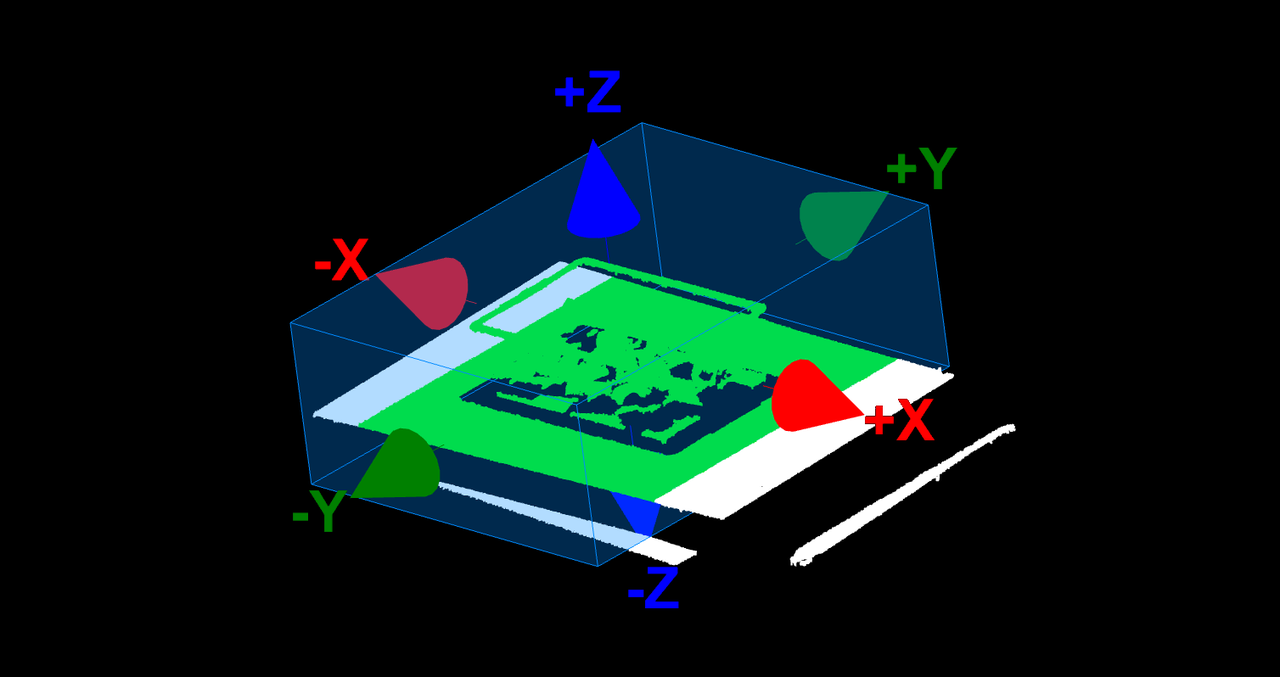
Pose Paste Popup Text Optimization
-
Paste pose data popup adds explicit prompts for two data formats.
|
|
Camera Model Binding Serial Number
-
Cameras added to solutions support IP modification, configuration content preserved.
Performance Optimizations
Algorithm Optimization
-
Optimized hand-eye calibration algorithm to improve accuracy and consistency, reducing errors.
-
Optimized deep learning model transmission logic, only triggered when model changes, reducing approximately 400ms additional time consumption.
-
Fixed repeated execution issue in detection calibration plate algorithm, reducing approximately 75% time consumption.
Bug Fixes
-
Fixed PowerShell log color abnormality on Windows.
-
Fixed frontend crash issue caused by plugin compilation errors.
-
Fixed inconsistent interface language setting redirection issue.
-
Fixed smart camera unable to read
.epicnnfiles issue. -
Fixed smart camera photo detection time abnormality in some scenarios.
-
Fixed frontend log abnormality in some shortcut commands.
-
Fixed coupling issue between "Auto-start Solution" and "Boot Auto-start" functions.
-
Fixed hand-eye calibration virtual camera point cloud data parsing image width/height index overflow error.