Template Library Interface
Click Template Library in the main interface to enter the Template Library interface. In this interface, you can open the "Match template library", "Deep learning model library" and "Robot Model Library".
Match Template Library Interface
The Match template library is used to manage and configure match templates.
Match Template Management Interface
In the Template Library interface, click Match template library to enter the Match template management interface.
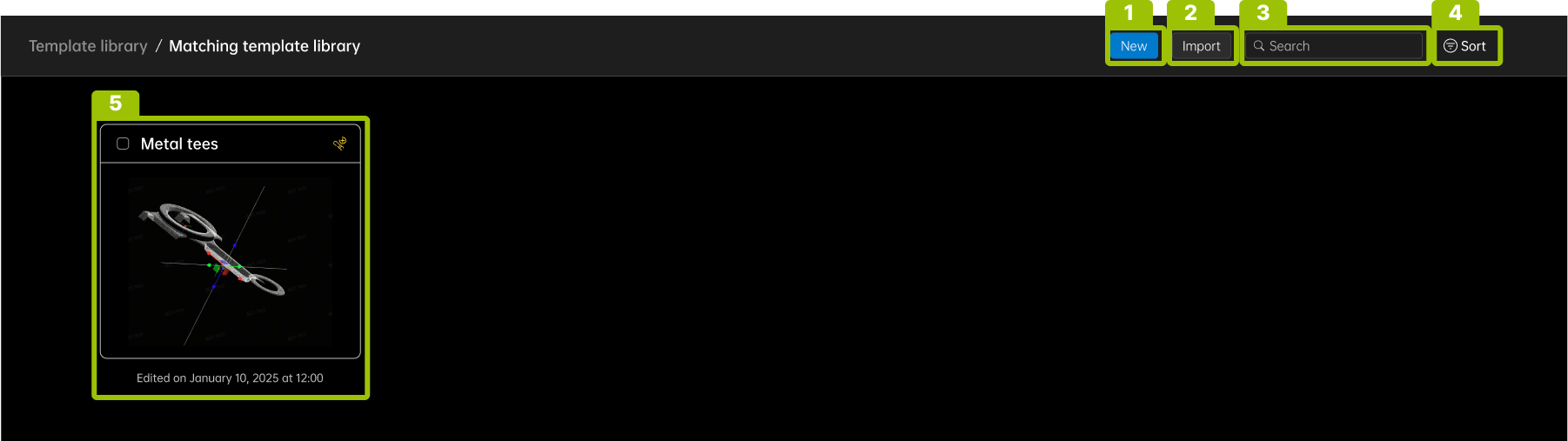
In this interface, you can view match templates (hereinafter referred to as models) and follow these operations:
-
Create New Template (1): Create a new template.
-
Import Template (2): Import an existing template file (.epicmodel format) from the local file system.
-
Search Template (3): Search for templates by entering keywords.
-
Sort Templates (4): Reorder templates based on selected criteria.
-
Manage Templates (5): Left-click on a template card to open the template editor. Right-click on a template to open a shortcut menu, where you can rename, export, or delete the template.
Match Template Editing Tool Interface
In the match template management interface, click the model name to open the match template editing tool.
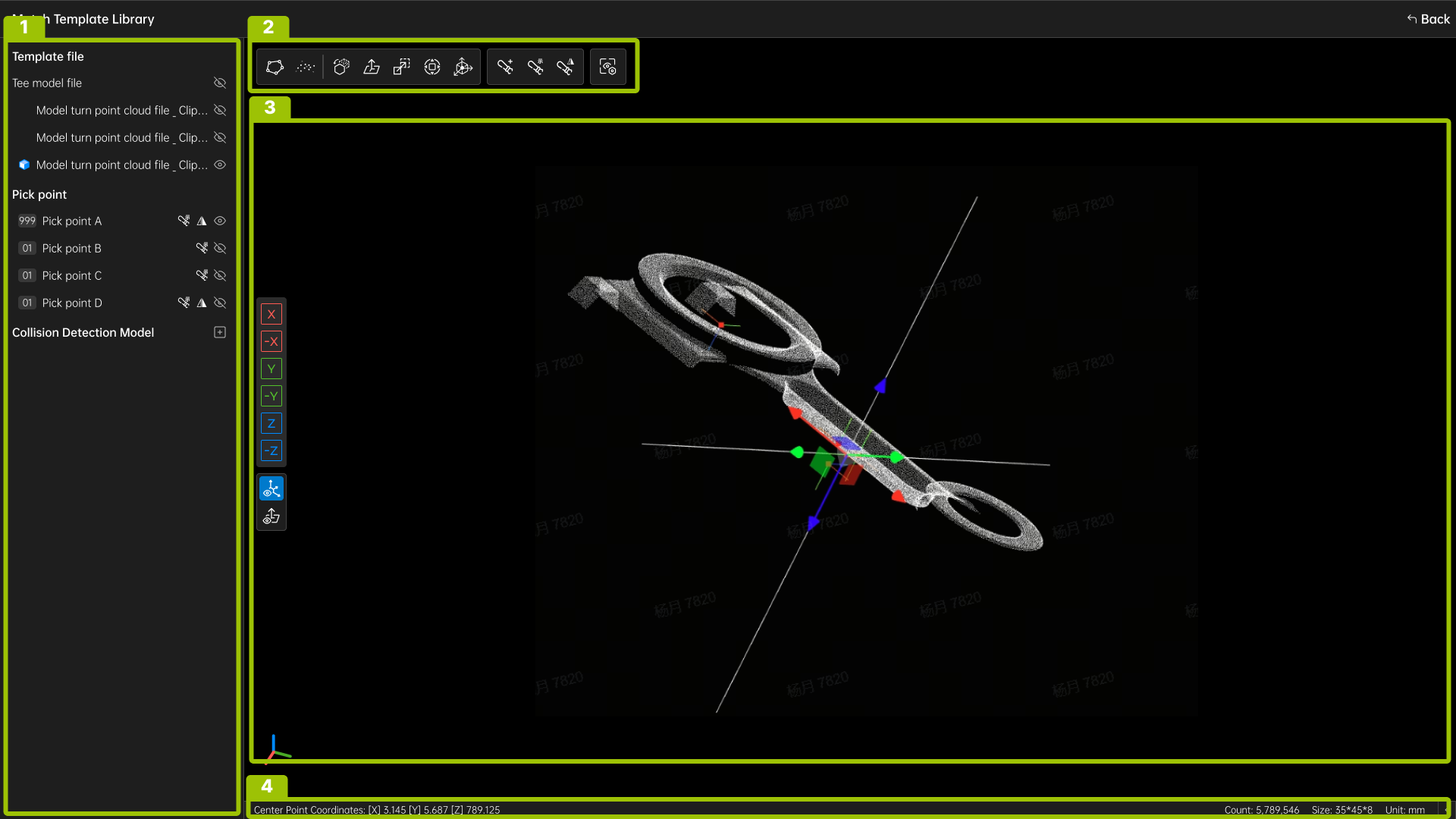
Serial number |
Region name |
Description |
|---|---|---|
1 |
File List |
Point cloud file list, grasp points, collision detection model. |
2 |
Toolbar |
Crop Point Cloud, Downsample Point Cloud, Extract Point Cloud Edges, Generate Normal Vectors, Align Point Cloud Center, Set Model Origin and Align to Space Origin, Transform Model Coordinate System, Add Grasp Points, Teach Grasp Points, Mirror Grasp Points, View Settings. |
3 |
Editing Area |
This area is used for model editing and displays the coordinate axis and normal of the pick points. |
4 |
Bottom Information Bar |
Point cloud center coordinates, point count, dimensions, units. |
Deep Learning Model Library Interface
The deep learning model library is used to manage deep learning models.
In the Template Library interface, click Deep Learning Model Library to open the Deep Learning Model Library interface. In this interface, you can import, manage and view deep learning models.
Robot Model Library Interface
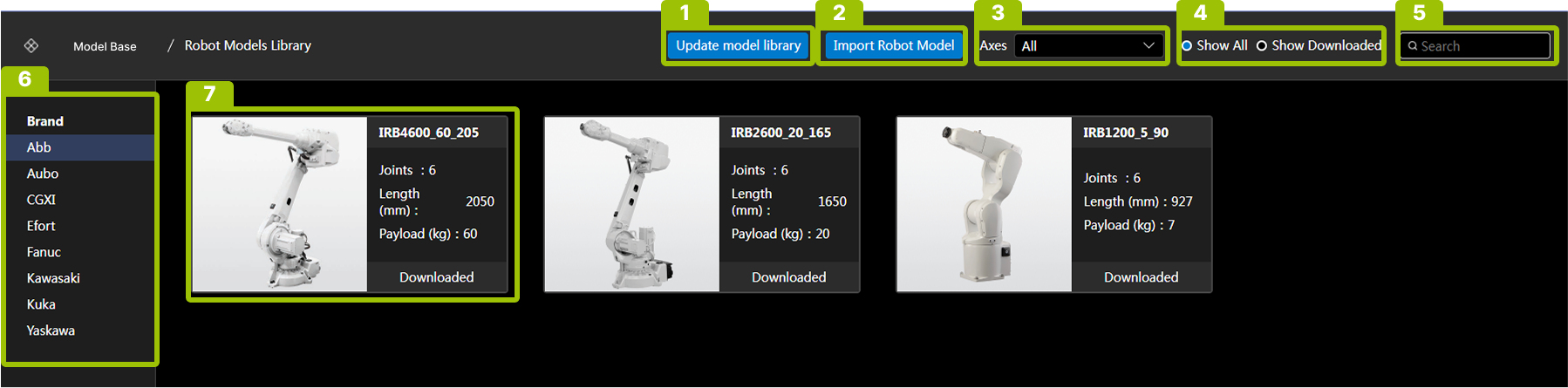
The Robot Model Library is used for downloading robot models.
In the Template Library interface, click Robot Model Library to open the Robot Model Library interface. In this interface, you can download and import robot models.
No. |
Area |
Description |
|---|---|---|
1 |
Update Library |
Get the latest robot model list from server. |
2 |
Import Robot Model |
Import local robot model files (.epicbot format). |
3 |
Axis Filter |
Filter robots by axis count (All/4-axis/6-axis). |
4 |
Download Filter |
Toggle between all/downloaded robots. |
5 |
Search |
Search robots by model or brand. |
6 |
Robot List |
Display robot models grouped by brand. |
7 |
Robot Card |
Show basic robot information. |