Eyes outside the hand - Six-axis robot
Preparation
-
Hardware connection:
-
Complete the connection of the camera, industrial computer, and robot hardware system.
-
Install the calibration plate at the end of the robot.
-
-
Start the internal parameter check tool in Epic Eye to check the camera internal parameter accuracy.
-
Epic Pro configuration:
Open the project plan and enter the workspace to complete the following configuration:
-
Add a custom robot and enable the communication configuration (if the communication configuration is not enabled, the robot pose data needs to be manually entered during the calibration process).
-
Add a camera, connect the camera and adjust the camera parameters to ensure that the calibration plate in the 2D view is clear and the exposure is appropriate, and that the calibration plate point cloud in the point cloud view is flat.
-
Calibration process
Check the robot’s absolute positioning accuracy
-
Enter the calibration process
In the camera, click Calibrate, select the Eyes outside the hand camera installation method in the pop-up window, and then click OK to enter the calibration process.
-
Check the robot’s absolute positioning accuracy
-
Click Check the robot’s absolute positioning accuracy.
-
Set the check type to "X direction".
-
Click Starting point data; make sure the calibration plate is in the camera’s field of view; click Get pose.
-
Click End Data; Use the teach pendant to move the robot, making sure it moves only a certain distance in the X direction and does not move in other directions; Click Get Pose.
-
Set the inspection type to the Y direction and Z direction respectively, and repeat steps c-d.
-
Click Calculate Accuracy.
-
If the accuracy does not meet the requirements, you need to re-check.
-
If the accuracy meets the requirements, click Return to perform the hand-eye calibration process.
-
-
Calibration process
-
Confirm the robot connection status
Epic ProContinuously check the connection status with the robot.
-
If the robot monitoring port status shows connected, the software can automatically obtain the robot pose data.
-
If it shows not connected, you need to check the robot pose displayed in the robot teach pendant and manually fill it in the point pair data.
-
-
Get point pair data
Move the calibration plate to the center of the camera’s field of view, click Collect point pair data in the point pair list, and obtain a set of calibration plate poses and robot poses in the current state, as well as the measurement accuracy.
When the measurement accuracy value is in the range of 0.997~1.003, it will be displayed in green, indicating that the current data is available; when it is in the range of 0.993~0.997 or 1.003~1.007, it will be displayed in yellow, indicating that the current data is at risk; when it is less than 0.993 or greater than 1.007, it will be displayed in red, indicating that the data is unavailable. It is recommended to delete the current data and re-collect. -
Adjust calibration plate pose
After collecting the first set of point pair data, use the teach pendant to move the robot. Under the premise of ensuring that the calibration plate is within the camera’s field of view, adjust the pose of the calibration plate so that each joint can change when the robot moves.

-
Repeat acquisition of point pair data
After adjusting the calibration board pose, click Add to obtain the second set of point pair data. Repeat steps 3-4 to collect at least 10 sets of point pair data.
-
Calculate point pair data
Click Calculate hand-eye calibration results to calculate all the point pair data collected above and obtain the hand-eye calibration results.
+ TIP: It is recommended that after collecting four sets of point pair data, you can perform a calculation for each additional set of data.
-
View hand-eye calibration results
Click View calibration results to open the calculation result window and view the hand-eye calibration results in this window.
Check the hand-eye calibration accuracy
-
Click Hand-eye calibration accuracy check.
-
Click Get pose and send to robot to obtain the calibration board origin pose.
The origin of the calibration plate is located at the position indicated by the arrow in the figure below.
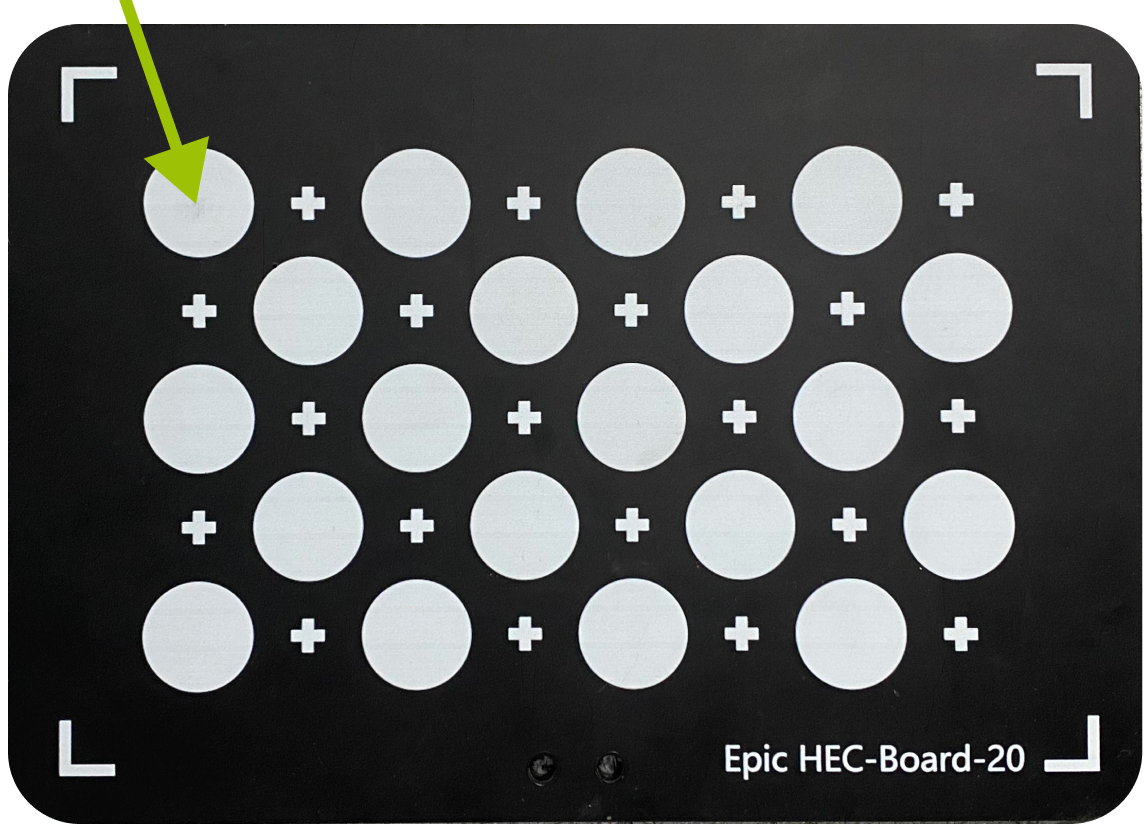
-
Move the robot to this position and check whether the robot end coincides with the position of the calibration plate origin.