Eyes outside the hand - three-axis robot
Preparation
-
Hardware connection:
-
Complete the connection of the camera, industrial computer, and robot hardware system.
-
Install the calibration plate at the end of the robot.
-
-
Start the internal parameter check tool in Epic Eye to check the camera internal parameter accuracy.
-
Epic Pro configuration:
Open the project plan and enter the workspace to complete the following configuration:
-
Add a custom robot and enable the communication configuration (if the communication configuration is not enabled, the robot pose data needs to be manually entered during the calibration process).
-
Add a camera, connect the camera and adjust the camera parameters to ensure that the calibration plate in the 2D view is clear and the exposure is appropriate, and that the calibration plate point cloud in the point cloud view is flat.
-
Calibration process
-
Enter the calibration process
In the camera, click Calibrate, select the eye outside hand camera installation method in the pop-up window, and then click OK to enter the calibration process.
-
Confirm the robot connection status
Epic ProContinuously detect the connection status with the robot.
-
If the robot monitoring port status shows connected, the software can automatically obtain the robot pose data.
-
If it shows not connected, you need to check the robot pose displayed in the robot teach pendant and manually fill it in the point pair data.
-
-
Get point pair data
Move the calibration plate to the center of the camera field of view, click Collect point pair data in the point pair list, and then obtain a set of calibration plate poses and robot poses in the current state, as well as measurement accuracy.
When the measurement accuracy value is within the range of 0.997~1.003, it will be displayed in green, indicating that the current data is available; when it is within the range of 0.993~0.997 or 1.003~1.007, it will be displayed in yellow, indicating that the current data is at risk; when it is less than 0.993 or greater than 1.007, it will be displayed in red, indicating that the data is unavailable. It is recommended to delete the current data and re-collect it. -
Adjust the calibration board pose
After collecting the first set of point pair data, use the teach pendant to move the robot. Under the premise of ensuring that the calibration board is within the camera’s field of view, adjust the pose of the calibration board so that each joint can change when the robot moves.

-
Repeat acquisition of point pair data
After adjusting the calibration board pose, click Add to obtain the second set of point pair data. Repeat steps 3-4 to collect at least 10 sets of point pair data.
-
Calculate point pair data
Click Calculate hand-eye calibration results to calculate all the point pair data collected above and obtain the hand-eye calibration results.
It is recommended to perform a calculation for each additional set of data after collecting four sets of point pair data. -
View hand-eye calibration results
Click View calibration results to open the calculation results window and view the hand-eye calibration results in this window.
-
Additional data for three-axis robots
For truss robots, please confirm that the truss robot coordinate system is a right-handed coordinate system. -
Make sure that the error of the hand-eye calibration result in the previous step meets the usage requirements.
-
Remove the calibration plate from the end of the robot, place it horizontally in the center of the camera field of view, and ensure that the calibration plate is within the reach of the robot.
-
After clicking Hand-eye calibration accuracy check, click Get pose and send to robot to record the pose of the current calibration plate in the robot coordinate system.
-
Use the teach pendant to move the robot so that the end of the robot moves to the origin of the calibration plate, and record the end position of the robot displayed on the teach pendant.
The origin of the calibration plate is located at the position pointed by the arrow in the figure below.
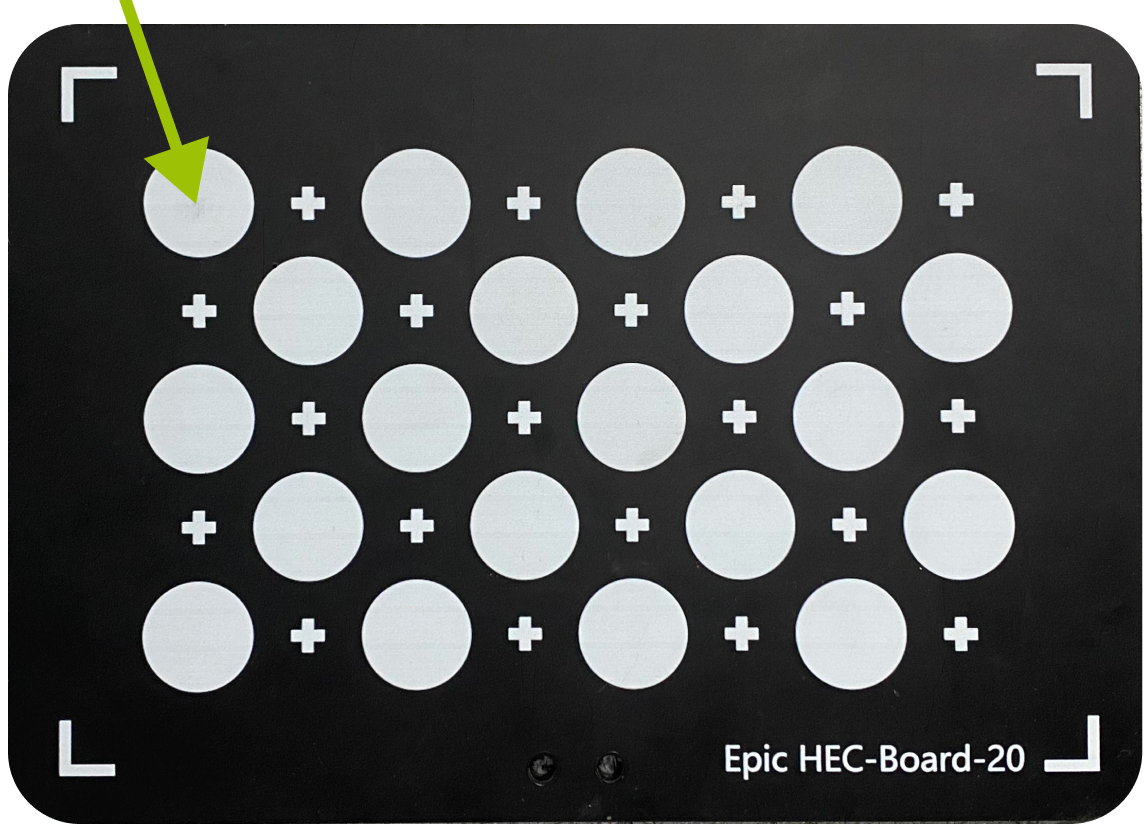
-
Subtract the pose data in step 3 from the pose data in step 4 to obtain the offsets of X, Y, and Z, and fill these values into Three-axis additional data.
-
-
Calculate point pair data again
Click Calculate hand-eye calibration results to calculate the hand-eye calibration results.
-
View calculation results
Click View calibration results to open the calculation results window and view the hand-eye calibration results in this window.
The difference between the average translation error and the maximum translation error is used to determine whether the calibration result is usable. If the error value is less than 1mm, it means that the calibration result is usable.