Add a path point based on the grasp point to plan a collision-free path.
Add start planning point
| The start planning point pose cannot be set directly through its own parameters, but needs to be achieved by setting the robot pose. |
-
In the robot entry, adjust the robot pose.
-
Click the + on the right side of the start planning point entry.
-
The starting planning point will be generated at the TCP and will be named "Starting Planning Point 1" by default.
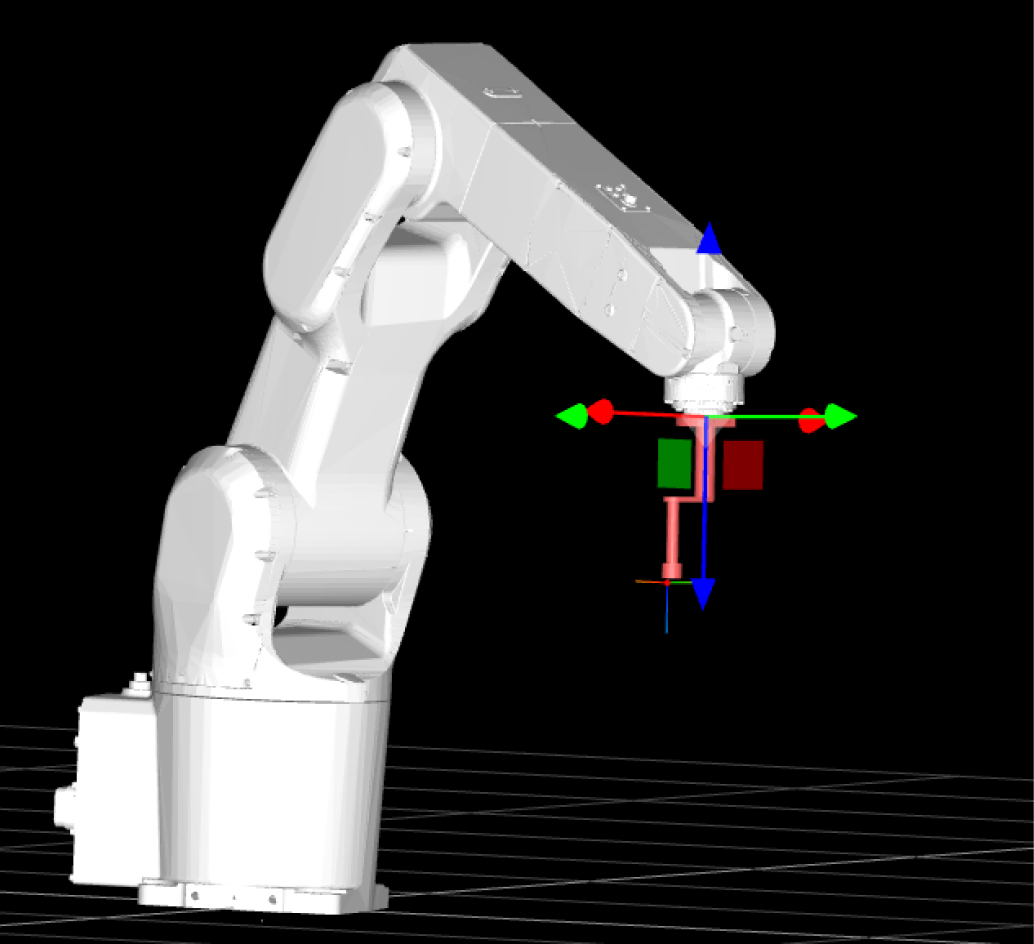

Before starting planning point generation
After starting planning point generation
-
Set the start planning point model parameters (optional).
-
Click
 to the right of the starting planning point name.
to the right of the starting planning point name. -
In the Set Starting Planning Point Attributes pop-up window, you can rename the starting planning point, edit its color, and set its size, opacity, and axis length.
-
In addition:
-
If need to adjust the planning point pose, you have to adjust the robot pose in the robot entry first, and then click Update planning point pose.
-
If the robot pose changes, click Move robot to this point to return the robot model to the robot planning point.